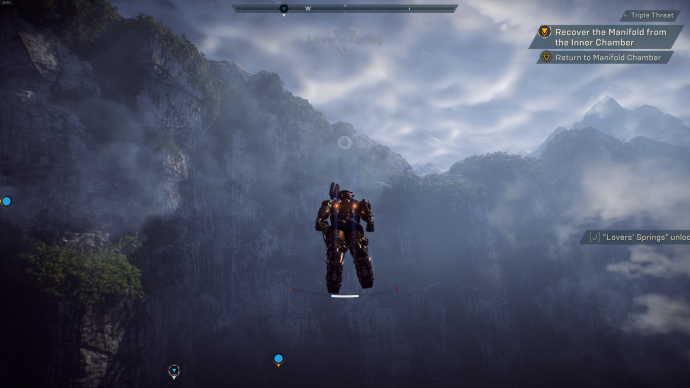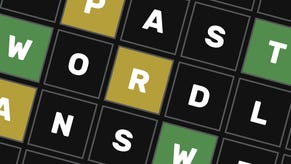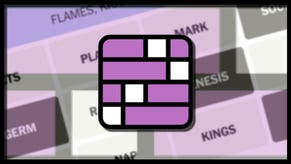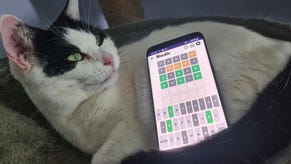Anthem Controls: Keyboard and mouse setups, flight control tips
In Anthem, it's not just about shooting up the threat that inhabits the planet, but also flying around using your sweet jetpack. That said, the default controls are somewhat finicky and there are some settings you should probably consider changing in order to make your playing experience better. This guide will go over which controls you should consider changing on mouse and keyboard, sensitivity options to alter, and if using a controller really is the way to go.
Anthem Controls guide
Looking for help with missions, or how to get to grips with navigation in Anthem? Be sure to check out our Anthem guide for everything you need to know about Bioware's latest space adventure. You may also like some more information on the Javelins themselves and what skills they have to offer. You can check those out in our Anthem Javelins guide.
How to fly with the Jetpack
The Jetpack does have a limit to how high it goes, as it will automatically level out if you're ascending once you reach the highest point. There is also a limit as to how far you can fly with the jetpack at any given time, shown in the growing blue bar at the bottom of the screen. Heat also is a factor into this and if you ever overheat, you need to wait before you can use it again. It's therefore much better to stop flying before this happens, cool down, then leap back into the air. Some enemy attacks, such as the Titan's flame ring, will also put you into an overheated state.
Playing Anthem with keyboard and mouse
In all honesty. you probably should consider playing this game with a controller. Despite the fact that shooting always feels better with a mouse and keyboard setup, even in Anthem, the main problem is with flying around. For some, it's a little bit tricky to get used to. Here are the default controls:
- W Key: Move Forward
- A Key: Move Left
- S Key: Move Back
- D Key: Move Right
- Left Shift: Sprint/Fly While in Air
- Left Ctrl/Middle Mouse Button: Evade
- Mouse: Rotate Camera
- C Key/Thumb Mouse Button: Hover
- Space Bar: Jump/Exit Flight While Flying
- Space Bar (multiple times): Double Jump (Ranger)/Triple Jump (Interceptor)/Thrusters (Colossus)
- R Key: Reload
- Mouse Wheel: Switch Weapons
- F Key: Interact
- V Key: Melee Attack
- Right Mouse Button: Aim Weapon
- Left Mouse Button: Fire Weapon
- Q Key: Use Ability 1
- E Key: Use Ability 2
- Z Key: Use Ability 3
- X Key: Use Ultimate Ability
- Comma Key (,): Activate Emote 1
- Period Key (.): Activate Emote 2
- Slash Key (/): Activate Emote 3
- J Key: Go to Cortex
- Esc Key: Go to Menu
- T Key: VOIP Push-to-talk
If you do fancy giving it a go, at the very least have the common courtesy to do it safely in the confines of Free Play mode, rather than during an important mission. A lot of other reports are suggesting that there's an element of what Reddit users are calling negative mouse acceleration, which is what's making flying around tricky for people using mouse and keyboard, but changing it doesn't change it. As such, it's therefore easier to control flying your jetpack using a controller, though it may still take some time to get adjusted to how flying works. Reddit user "darrenecm" has been experimenting with the sensitivity options to find a sweet spot that works for him and came up with the following setting options you should consider:
- Concentrate first on Aim Sensitivity and Zoom Sensitivity. What worked for "darrenecm" is to have these as the same value.
- When you find your preferred values, set Flight Sensitivity and Swimming Sensitivity to the same values as a starting point.
- Set your Flight Mouse Precision to zero and the Swim Mouse Precision to 100.
- Finally, set your Flight Mouse Response and Swim Mouse Response to the same values as Aim Sensitivity and Zoom Sensitivity.
He does note the following however: "Unfortunately, the response time of your mech turning to the mouse cursor does not seem to be something we can change in the game menus. It's likely reflected in the inherent characteristics of each mech suit. I'm not sure but maybe suit upgrades in-game will be a game mechanic that allows you to change this?"
Flight control tips
Finally, before we head off on another contract mission, here are some tips for the controls that you may not know about flying.
- No matter which Javelin you're flying around in, you'll be travelling at the same speed as everyone else. Even the Colossus, with all of its bulk, is about as fast as the Interceptor.
- There's an audio cue for when your jetpack is about to overheat, a kind of whistling sound. So even if the HUD is obscured, you should know when it's about to max out.
- Those pretty waterfalls are not just for show. You can fly into them to cool down your jetpacks.
Now that you hopefully have a control setup that you are happy with, it's probably time you know more about the game itself. I'd highly suggest you check out our Anthem Combos guide, to learn all about what exactly Primer and Detonate attacks are, and why you should care about combo effects.