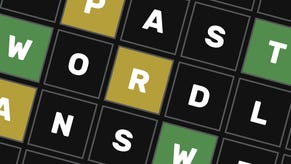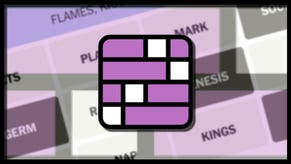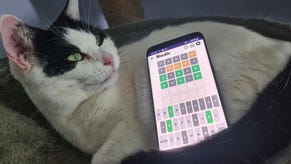Minecraft Fireworks: how to make Fireworks for Elytra flying and firework displays
How to make Fireworks of any colour, size, and shape
Want to learn how to make Fireworks in Minecraft? There's actually a surprising amount to learn about making and using Fireworks in Minecraft, because there's a lot of depth in how you can customise the colours, shapes, and effects of each different Firework. If you want to celebrate finishing a particularly awesome tower or castle, or even just party for the launch of Minecraft 1.18 (which brings Dripstone and some beautiful terrain changes), learn how to create your own spectacular Firework displays with our Minecraft Fireworks guide.
On this page:
- How to make Fireworks in Minecraft
- Minecraft Firework Rocket recipe
- Minecraft Firework Star recipe
- Firework Shape Modifier items
- Firework Effect Modifier items
- How to add a Fade Colour to a Firework
- How to use Fireworks for Elytra flying
How to make Fireworks in Minecraft
To make a Firework in Minecraft, you need to first make two things: a Firework Rocket, and a Firework Star.
Technically a Firework doesn't need a Firework Star - you can launch a simple Firework Rocket into the air and call that a Firework - but without a Firework Star, there'll be no explosion, no colour, no spectacle. So you really need both Rockets and Stars in order to make Fireworks that explode.
Minecraft Firework Rocket recipe
To make a Minecraft Firework Rocket, you need to combine 1 Paper and 1 Gunpowder in a crafting window in any shape and order. This will make the most basic type of Firework Rocket. However, there are two ways to customise the Firework Rocket by adding more items to the crafting process:
- Use up to 3 Gunpowder in the recipe (in separate tiles) to increase the duration of the rocket (+1 second per additional Gunpowder).
- Add a Firework Star to the recipe to turn the Firework Rocket into a true Firework that explodes at the end of its fuse.
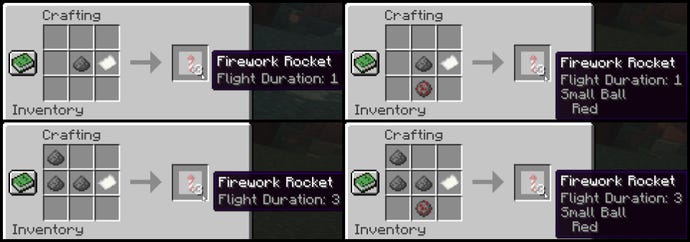
Minecraft Firework Star recipe
Firework Stars are how you customise the explosion of the Firework. Depending on what you use in the recipe, you can change the colours, the shape, the size, and even the after-effects of the explosion.
Here's how you make a Firework Star:
- Place 1 Gunpowder in your crafting window.
- Add 1 dye to set the primary colour of the Firework.
- (Optional) Add up to 7 more dyes to the crafting window to further customise the colour.
- (Optional) Customise the shape by adding ONE of the shape modifier items below.
- (Optional) Customise the after-effect by adding any combination of the effect modifier items below.
If you want to make your Fireworks display look as fantastic as possible, check out our best Minecraft shaders list for phenomenal lighting, and our best Minecraft seeds list for the most amazing locations for launching fireworks!
Firework Shape Modifier items
Add ONE of the following items to the recipe to change the shape of the Firework explosion:
- Fire Charge: Large Ball explosion shape
- Gold Nugget: Star explosion shape
- Feather: Burst explosion shape
Note that you can't mix-and-match with the shape.
Firework Effect Modifier items
Add EITHER OR BOTH of the following items to the recipe to add the following Firework effects:
- Glowstone Dust: Twinkle particle effect after explosion
- Diamond: Trail particle effect after explosion
How to add a Fade Colour to a Firework
After you've created your very own Firework Star, you can place the Star back in the crafting window and add up to 8 different dyes to the window. This will add a "fade" colour to the Star, which means all the particles of the initial explosion will fade to the new colours as they disappear.
Adding multiple fade colours means that each explosion particle will pick a random one of the fade colours to fade towards. You can overwrite previously added fade colours by placing the Firework Star back into the crafting window and applying a new dye.
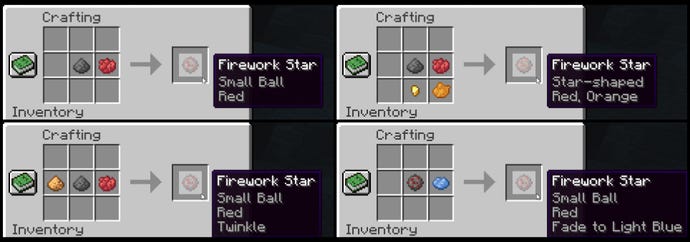
That's all there is to creating your own Fireworks in Minecraft. Experiment with different shapes, colours, fades, and durations. You can even place the Fireworks in a Crossbow and fire them that way, or place them in Dispensers hooked up to Redstone contraptions to create your very own Fireworks display!
How to use Fireworks for Elytra flying
Firework Rockets can also be used to boost yourself while flying with Elytra. To use a Firework to boost yourself while flying, simply right-click with the Firework Rocket and you'll boost forward in the direction you're facing.
With Fireworks, you can greatly extend the duration of an Elytra flight, as you'll gain enough speed with each boost to soar higher up into the air or even take off from a standing start. You'll be even faster with Elytra than a player using Minecraft Potions of Swiftness!
Be warned though: if you use a Firework Rocket that was made with a Firework Star, then it will explode on you when you use it to boost, and you'll take damage. So it's best to use plain Firework Rockets (just Gunpowder and Paper, no Firework Star) if you want to use Fireworks for boosting with Elytra.

That's everything you need to know about Fireworks in Minecraft covered. If you're looking to share your fireworks prowess with others, check out our list of the best Minecraft servers for playing with friends. Alternatively if you want a building project to go alongside your fireworks display, gain some inspiration with our Minecraft house ideas and Minecraft build ideas. And if you're looking for the easiest possible way to create fireworks, check out our Minecraft commands list.