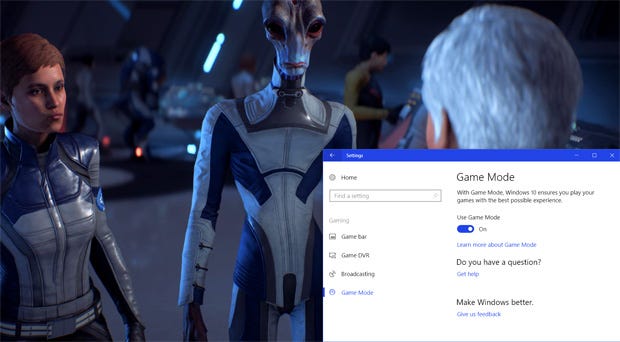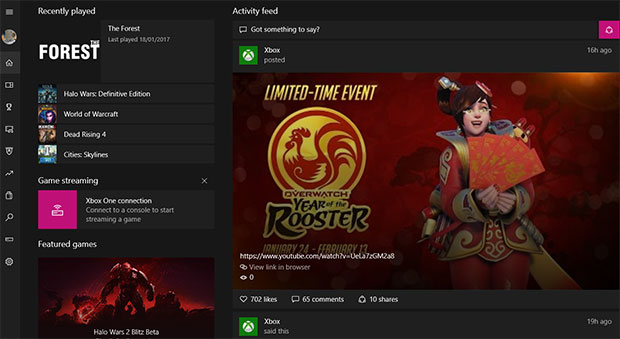Windows 10 Game Mode tested: minimal gains, unless you're unusually cruel to your PC
Can the Creators Update really help games?
Microsoft chucked out the Windows 10 Creators Update this week, which is the sort of thing that true-blue enthusiasts of IBM-Compatible home computers used to call a Service Pack back in the day. It's a surprisingly game-focused update in its way, a built-in streaming service (akin to Twitch, only inevitably far less popular) known as Beam, a concerted effort to put all its game-related settings into one place and Game Mode - a new setting that, in theory, can boost game performance.
We talked to Microsoft about their own hopes for Game Mode a couple of months back, but now it's time to see what - if anything - it does in practice.
First up, here's how to actually use the thing. It's a two-step process, split across multiple menus - one of the more unfortunate hallmarks of Windows 8 and 10 continues, despite the Creators Update's focus on trying to streamline its scattered-to-the-four-winds settings UI.
How to use Windows 10 Game Mode
Step one - fire up Settings in Windows 10 and click thee on the new 'Gaming' icon (adorned with an Xbox image, as part of MS's continued efforts to pretend PC gaming is a sub-branch of Xbox gaming). You'll find various options to do with streaming in there, but I'm not looking at those for the purposes of this article (plus I don't much like to be watched).
Click the bottom-most option, Game Mode, and click the single toggle there to turn it on - although you'll probably find it's on by default.
Except it isn't, even if it is. Apart from in a handful of games that have been specifically given the MS nod (this roster will appparently grow over time), you'll have to additionally turn Game Mode on manually, on a per-game basis. This is where things start to go a little wrong, even before we get to actual performance.
Chances are, if you use Windows 10 you'll already have encountered its 'Game Bar' pop-up interface at some point, mostly probably unbidden in some game you don't want to use any of its recording or socialising tools for. Well, Game Mode requires calling it up the first time you run a newly-installed game, by pressing Win+G on your keyboard. Click the Settings icon of the far-right of the bar, then you'll see another Game Mode toggle to turn on. You need to do this for every game. In theory.
Windows 10 Game Mode problems
The Game Bar works about 50% of the time, I find. In those it doesn't, the pop-up simply won't appear. It's comparable to calling up the Steam overlay while playing a Steam game, so I don't begrudge it its similar inconsistency, although thus far I've found it works significantly less often than Valve's thinger does. Wider compatibility is something else the Creators Update is supposed to bring, and I suspect updates over time will expand it further, but in the meantime there are a whole lot of games for which I simply can't turn Game Mode on.
Strikes me that this is a significant failure of interface design. Sure, I get that Windows 10 needs to hook right into a game in order to get its streaming and recording stuff working, but letting the OS know whether to turn on game mode for a given application or not is something that surely could be handled from an out-of-game list of everything installed on your system - something like how you can make per-game changes in Nvidia or AMD drivers.
The real facepalm element here is that Windows 10 does in fact have exactly this, squirrelled away in the car crash of random interface elements known as the separate Xbox app. Its list of what games are on your system is maddeningly partial, but you can manually populate it with anything it's missed. Unfortunately, in the case of many games installed via Steam, this requires manually adding a shortcut to your Start menu before you can add it here. This system needs an upgrade.
The absolute failure here, though, is that even then it doesn't provide any options other than 'play' and 'remove'. This is such a blindingly obvious place to quickly turn Game Mode on for any of the games you have installed, or all of them in one fell swoop, rendering the issue of whether a game can support the Game Bar or not entirely academic, but it's yet another victim of that sense that Windows 10 (and, before it, 8) features are developed in a vacuum, and never the twain shall meet until idiots like me start moaning about it upon release.
Really, the disastrous Xbox app needs to be killed with fire then rebuilt from the ground up, entirely integrated with Windows 10's games settings, but, given how many years we had to suffer Games For Windows Live for, I don't see that happening any time soon.
Well, for those games that I could turn Game Mode on, here's what the scores on the doors were in terms of performance.
Windows 10 Game Mode performance
I should say first that I haven't tested this on a vast range of games, primarily because the results for those I did were so underwhelming that there seemed little point in continuing. However, more important than that is that I could not meaningfully asses what effects Game Mode has when playing games day in, day out.
To be clear- its purpose is less to boost your maximum frame rate and more to clamp down on big fluctuations within it, as various background processes trigger or otherwise consume system resources. I cannot, realistically, create a synthetic test that would precisely replicate the way my PC would behave over, say, two hours of playing the same section of the same game in exactly the same say, with Game Mode on and then again it with it off. I ran a few brief approximations of how that could play out, as I'll get into below, but what I cannot realistically speak to is whether you're going to feel a difference across hours of play.
I think, in theory, you might well be spared the occasional brief frame rate dip, and perhaps more so if you only have a dual-core or otherwise lowly processor, but I don't believe that the effect will be profound. I'm getting ahead of myself. Let's do some NUMBERS.
Here's Nier: Automata running maxed-out at 3440x1440 on a 1080 Ti. The game's locked to 60 FPS max, whether Vsync's on or not, so what we're interested in here is not the maximum frame rate, but rather the minimum and average.
Nier, Game Mode off
Min Avg
58 59.283
Nier, Game Mode on
Min Avg
55 59.25
So... that's a lower frame rate with Game Mode on, then. I'm happy to put that down to random variance. I ran the same scene (running back and forth without attacking during the first boss) fight in both tests, but there's no way to make them totally identical. This is not a meaningful test as clearly my system is, by and large, untroubled by Nier and unfortunately I'm not able to see how far above 60 frames it can go, so what I did next was dramatically underclock my graphics card in order that it had to struggle. Here's what we got.
Nier, GPU underclocked, Game Mode off
Min Avg
45 54.8
Nier, GPU underclocked, Game Mode on
Min Avg
44 53.167
So we get a much lower minimum frame rate in both cases, but once again the game seems to run a trifle slower with Game Mode on. That could well be down to random variance again, but I do have a slight suspicion that whatever Game Mode does to monitor and clamp down on background processes and GPU usage might take a tiny resource toll in itself.
Onto The Witcher 3, where I focused most of my testing due to its unlocked maximum frame rate, and because I know from experience that it's a game whose performance fluctuates significantly even on this beefy Pascal card. In this case, I ran the benchmark while Geralt stood still, watching an NPC-populated dock. Though the camera or the player-character didn't move, NPC movements, day/night cycles and weather do mean that each run is not entirely identical.
The Witcher 3, Game Mode off
Min Max Avg
71 82 80.2
The Witcher 3, Game Mode on
Min Max Avg
65 85 80.15
Not much to take from that. Once again, the minimum and average are actually higher with Game Mode off, but in this case the Max is higher when it's on. The extremes were clearly very brief, however, given the average is effectively identical.
I didn't do an underclocked GPU test on this one, both because there was enough framerate variance already and because I'm reasonably confident that Game Mode can't do anything when a game's performance is GPU-bound. What I wanted to look at instead is what Game Mode can do if the CPU's tied up with other stuff while you're gaming.
I went to an extreme to start with, setting Handbrake to re-encode a 1080p video while Geralt sat on the dock of the bay and watched the tide rolling in. This meant my CPU (a 2010 i7 980X overclocked to 4GHz, which makes it a mid-range CPU by today's standards) was under near-100% load. No-one in their right mind would consciously run a game while their PC was crunching video - both because the game would stutter and the encode would take much longer, but this test should give us a clearer sense of if Game Mode is really doing anything to background CPU usage.
The Witcher 3, video re-encoding, Game Mode off
Min Max Avg
61 74 69.65
The Witcher 3, video re-encoding, Game Mode on
Min Max Avg
68 78 74.483
Well, there you go. Something real - five frames per second more on average, and a minimum seven frames higher. Given my monitor's refresh rate is 60Hz (I've turned Vsync off in order that the game can run beyond that), this difference is academic to my experience in this instance, but were I running a system that could only just hit 60 frames per sec in The Witcher 3, or a higher refresh screen, it would seem that I'd have a better shot at not falling below that. Presuming I was for some reason playing the game while encoding video, and did not care if that video encode took longer, anyway, which seems like a fairly rare usage scenario to me.
So, time for a slightly more real-world test. In the absence of actually making games faster, which I think is beyond the realm of possibility, my interest in Game Mode is if it can prevent something random that fires up in the background from making a game all spiky. So, what I did was run the same Geralt/dock scene again, with a 1080p movie file playing, a YouTube video playing and Malware Bytes scanning my hard drive for nasties. Didn't tie up the whole CPU like the encoding it, but did place both sustained and random demands upon it. It's a slight exaggeration of the kind of ways we might use our PCs while gaming, but hopefully approximates how things might go if, say, we're playing a game on one screen while watching videos on another, then Windows' own anti-virus tools kick in meanwhile.
The Witcher 3, system under load, Game Mode off
Min Max Avg
67 84 80.717
The Witcher 3, system under load, Game Mode on
Min Max Avg
79 86 83.467
Now, finally, we're talking real numbers. The maximum doesn't involve a dramatic difference - that's the game hitting a GPU performance ceiling - and though the four-frame boost to the average is enough to make all the difference if you're fighting to hit 60 FPS, it's still fairly small. It's minimum we want to look at here, though - that's a full twelves frames up, which is yer actual proper big number, at least when it comes to game performance. That means that the game's performance is not going to palpably spike so much as you play, which is the kind of situation where frame rates aren't just willy-waving and really do effect how the game feels. Finally, proof that Game Mode really is holding other processes back so as to not interfere with a game.
However, there's a consequence to that. With Game Mode on, the YouTube and movie file both stuttered as I played - enough so to be annoying. I ran the test again, with just YouTube running this time (and no malware scan), and though there was significantly less stuttering, there was still stuttering. I also noticed that IM app Telegram didn't pop up a new message notification until some time after the fact while Game Mode was on, but did so instantly when Game Mode was off.
In other words, it's looking like you'll want to leave Game Mode off if you're any kind of multi-tasker when gaming. It's fine for me as I'm not capable of splitting my attention like that, but I strongly suspect it's also going to present issues if you're streaming or otherwise recording as you play.
Windows 10 Game Mode: conclusions
With no option to whitelist or filter processes, this makes Game Mode a mixed blessing even when it is doing something real. I'd love, for example, to be able to have it automatically quash any attempt by notorious random resource hog Windows Defender to chew up my CPU while I'm in-game, but to specify that it should leave Spotify, Slack and Netflix alone.
Maybe that will come. In the meantime, Game Mode's a bit of a sour brew. You can't always turn it on, when you do it often won't have a tangible effect, and when it does it risks choking something else you do want running.
I appreciate the good intentions behind it, and with a bit of squinting I can see how it's going to useful further down the line - especially on more under-powered CPUs that are knocked to their knees by e.g. malware scans - but right now it needs a serious interface rethink in addition to expanding its capabilities and filtering.
The simple fact is that I just don't see myself making the effort to turn it on for a new game right now. There are astonishingly few situations in which I'd see any tangible benefit - with the proviso that things might be a little bit different on a much weaker CPU. I'd love for Windows' gaming support to evolve to the extent that huge swathes of the bulky operating system are made to slumber when games run, making it more akin to how a console can dedicate that much more of its hardware to game performance, but that's not what Game Mode is doing and nor is it, I suspect, at all realistic.
The Windows 10 Creators Update is available now via Windows Update, free if you already own Windows 10.