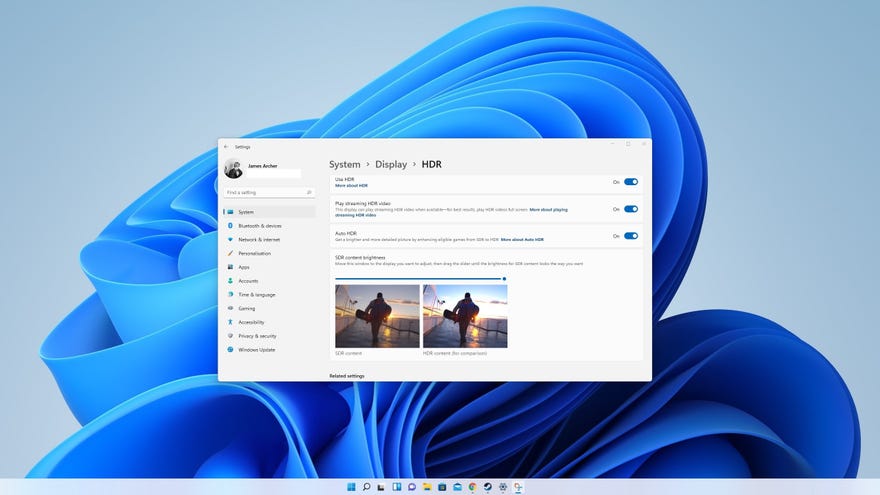Windows 11 Auto HDR is neat, but not worth the upgrade alone
Key Win11 gaming features are still MIA
Windows 11 has been out for little under a week, which has proven more than enough time enough time for the bugs to crawl out. Memory leaks, laggy window animations and, most egregiously, major performance issues on AMD Ryzen CPUs have all been reported. All in all, a rather disappointing start, especially given this was pitched as Microsoft most gaming-friendly OS yet.
It’s also a shame because Windows 11 also introduces a feature I really like: Auto HDR. Borrowed from Microsoft’s latest Xboxes, it’s a niche yet impactful addition that can simply make your games look better, with no hidden tax on performance.
If you’re unfamiliar, HDR (High Dynamic Range) content is presentedusing a wider range of colours and luminosity levels than the much more common SDR (Standard Dynamic Range); in short, games running in HDR tend to look more vibrant, with a higher ceiling for retina-searing brightness. HDR makes it easier to make out fine details in brightly-lit areas of the screen, too.
The catches, as far as PC gaming is concerned, are twofold: one, you need an HDR-compatible monitor that can actually output the brightness levels needed to show a visible difference, and two, support comes on a game-by-game basis, with most games launching without native HDR capability. Auto HDR can’t do much about that first point, and you’ll still need an HDR monitor to take advantage of it, but it does get around the second by using tone mapping techniques to replicate HDR on games without a native implementation.
It’s a completely system-level tweak, so game developers don’t even need to do anything on their end to enable it – you, the discerning user, can just switch on Auto HDR and see it brighten everything up (assuming that you have an HDR monitor). I got it working on brand-new games like Far Cry 6 and New World without any fuss at all.
In fact, Far Cry 6 might pull off Auto HDR the best of all the games I tested. It’s a colourful game in SDR, but Auto HDR helps bring out the many shades of lush green, and the extra brightness intensifies the sense of being beaten down upon by the sweltering Yaran sun. Remember also that HDR isn’t just raising luminance but widening the range between very dark and very light, so shadows and night scenes aren’t washed out, as they would be if you just cranked up brightness and contrast on your monitor.


In Control, the effect was more subtle, save for what looked like a slight blueish tint on its many, many walls of brutalist concrete. It’s still an improvement, mind. Auto HDR perks up some of the drearier spots without adding too much incongruous saturation, and cleans up the otherworldly white lighting that the Oldest House likes to use instead of overhead fluorescents.


New World got an instant upgrade as well, gaining much warmer-looking lighting and a night sky that no longer looked weirdly pale. I will say, on that note, that AutoHDR’s benefits are more keenly felt during the later hours of New World’s day/night cycle – as in Far Cry 6, mid-day sunlight is a lot more intense, though the effect isn’t as suited to New World’s aesthetic. That said, you can turn down the intensity of Auto HDR using a slider in the Xbox Game Bar.
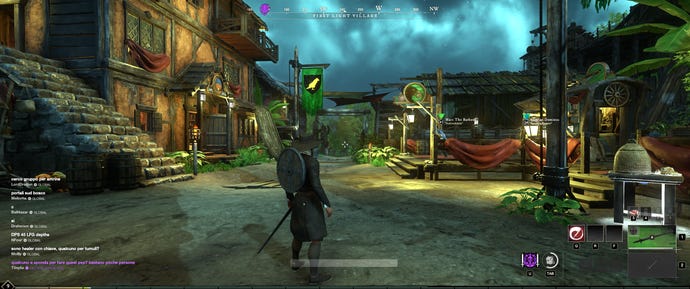
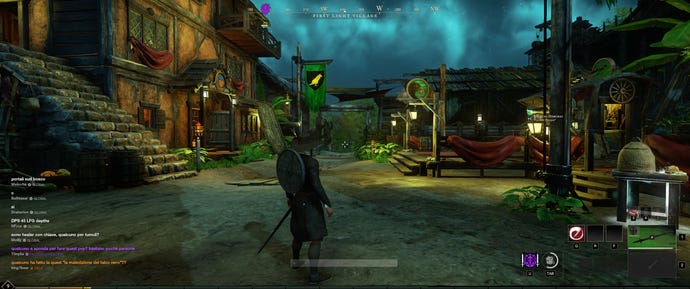
Mercifully, the Game Bar has improved a lot since its introduction, at least to the extent that I don’t actively resent it returning in Windows 11. And besides the slider, it also offers a quick toggle for both Auto HDR and HDR in general. Windows 11 also carries over a recent Windows 10 addition: the Win + Alt + B keyboard shortcut for enabling or disabling HDR on the fly. Both activation methods are welcome, as you might not want HDR running for general desktop usage, and these make it easier to switch it on when launching a game.
Auto HDR, then. Big fan. The problem is, as convinced as I am about Auto HDR specifically, it’s also the current sum total of gaming-specific improvements that Windows 11 makes.
DirectStorage should arrive eventually, and dwarfs Auto HDR in quality-of-life potential: it alters the way game assets are fed into your graphics card, slashing load times and theoretically eliminating pop-up in open-world games. Unlike Auto HDR, however, DirectStorage needs implementation on the game dev side, and no games current support it.
Also missing is the Android app store, which will supposedly make thousands of erstwhile mobile-only games playable on your PC. Neither this nor DirectStorage have ETAs on when they’ll be usable in Windows 11, meaning the only gaming-related reasons to upgrade right now are Auto HDR and… a redesigned section in the Microsoft Store? I guess?
There’s Game Mode too, though as far as I can tell it’s functionally indistinguishable from its Windows 10 version, meaning it might produce a few extra frames per second or it might not change performance at all. And Windows 10 will ultimately get DirectStorage too, albeit a slightly slower version. Auto HDR is thus left to do some extremely heavy lifting, which arguably proves too much considering only a minority of Windows 11 users will even have a compatible monitor.

Indeed, Auto HDR doesn’t just need an OS update, and the fact that HDR-ready displays are both less numerous and more expensive won’t help Microsoft’s cause. Only a few of our best gaming monitor picks support HDR, and none of them are particularly cheap. The good news is that Auto HDR makes a visible and measurable difference even on the most basic DisplayHDR 400 specification, though I can’t recommend you upgrade your monitor for the sole purpose of making Windows 11 more worthwhile.
If you can take advantage of Auto HDR, of course you’re welcome to say “Belt up, James”, make the upgrade and go enjoy better-looking games; again, there are no performance drawbacks to it, so if you’ve already been wooed by Windows 11 then you might as well. But for anyone looking for reasons to switch away from the comfortable familiarity of Windows 10, know that while Auto HDR is a compelling one, it comes with a major hardware requirement – and is accompanied by the risk of unrelated yet still perfectly troublesome bugs. I suggest waiting until Windows 11 is both more stable and more feature-complete, as per Microsoft’s original promises.