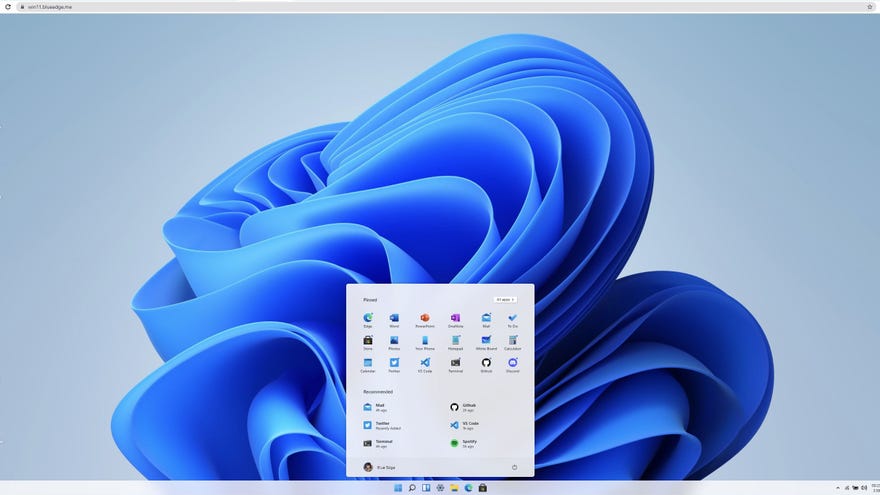You can now try Windows 11 in your browser, sort of
Poke around the Windows 11 desktop without downloading anything
Windows 11 promises a few neat bonuses for PC gaming, like native support for previously Android-only games and an AutoHDR feature that could even make up for the famously wonky HDR support on Windows 10. Still, it would be nice to try Windows 11 without needing to install the entire preview build.
That’s the idea behind Windows 11 in React, an entirely browser-based demo of the Windows 11 desktop. Built by solo developer Blue Edge, it’s a very limited look at the upcoming OS – you can’t try out those gaming features, for one thing – but if you’ve been eyeing the software, unsure as to whether you’ll get along with the redesigned UI, this is as handy a tool as any for giving the interface a spin.
Some key desktop features are present and correct, including the revamped Start menu, the new Windows Store and the Widgets menu. At least, they’re present in a visual sense. It’s essentially all a façade for the purposes of demonstrating the UI; you can look, you can even touch, but you can’t actually play. Clicking on apps in the Start Menu won’t open a “but in a browser!” version of them as well, and while there’s a seemingly-functional Bing search bar in the default Edge browser, you can’t click beyond the Bing veneer itself. Still, at least this limits your exposure to Edge.
Even with the page small scale, this is a nifty mini-tour of the first thing that will light up Windows 11 adopter’s monitors when they boot up. That could be an awful lot of people, too, as Microsoft are offering Windows 11 as a free upgrade to Windows 10, just as the latter was temporarily free to owners of previous versions.
Personally, my scepticism of Windows 11’s clearly Mac-inspired new look is faltering by the day. I particularly like the completely rejigged Start menu, which looks a lot better for making customizations without all the screen-hogging tiles that Windows has pushed since Windows 8. Hopefully I can just stuff the Pinned section with game shortcuts to clear them off my desktop proper.
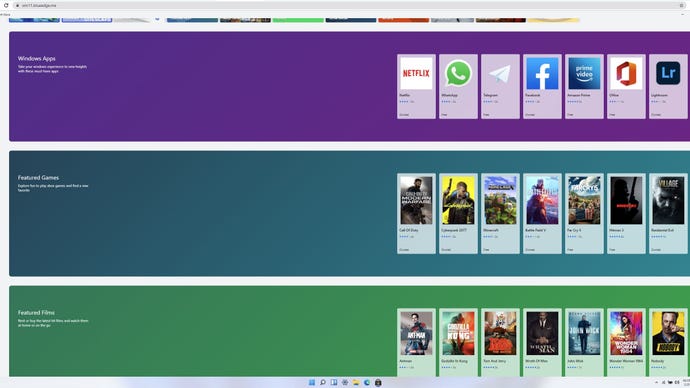
I’d recommend checking out Windows 11 in React if you’ve also been unsure of the redesign, though again, you can’t test-drive actual features like AutoHDR. For that, you’ll need to sign up for the Windows Insider Program and download the Windows 11 preview build, though this is essentially a public beta, so you can expect some jank.
Obviously you’ll also need an HDR-capable display, so have a browse through our best gaming monitor picks if you intend to take advantage of AutoHDR either in the preview or when Windows 11 launches in full later this year.
Sticking with Windows 10, though, doesn’t entirely mean going without Microsoft’s gaming upgrades. DirectStorage, a Windows 11 feature that can potentially slash loading times (by speeding up how visual assets move from your PC storage to your graphics card), will also be compatible with Windows 10 from version 1909 and up. It should work somewhat more effectively on Windows 11, mind.