Nightingale is "not officially supported" on the Steam Deck, and it shows
More time on the workbench required - but there's still hope
Nightingale’s dapper cast of cross-dimensional pathfinders are right about one thing: realmwalking is dangerous business. Attempt to tele-portal between realities on the Steam Deck, for instance, and you may find yourself trapped in the Stygian void, naught but a frozen loading screen tip for company and suspended hopelessly for all eternity. Or until you hold down the power button.
This crashing tendency alone means that while Nightingale can technically run on the Steam Deck, even without resorting to rock-bottom graphics settings, the current early access build isn’t yet ready for regular handheld play. That’s nothing developers Inflexion Games won’t tell you themselves – they’re "not considering [the Deck] officially supported at launch," after all – but if you were thinking of giving this gaslamp fantasy survival sim a portable whirl, you might want to let that call to adventure go unanswered.
For now, at least. That Inflexion blog post also claims that "full" Steam Deck support is in the works, so besides the usual disclaimers that all this performance analysis gubbins is based on an early access build, there’s already a good possibility that Nightingale’s issues on the handheld can be hammered out.
Still, there’s a lot that needs hammerin’, starting with the crashing problem. Right now it feels like there’s a 60-70% chance that whenever you to take a portal between realms, Nightingale will freeze up on the transition, forcing a full system reset that will naturally boot you out of the server.

You don’t even need to finish Nightingale’s tutorial to know that those portals are vitally important, not just to the game’s central realm-jumping fantasy but to basic progression through its story and survival systems. That they’re this prone to breaking essentially precludes the Steam Deck as a viable way of playing, especially since none of the usual SteamOS instability fixes – like launching with Proton Experimental or the latest version of Proton GE – have any tangible effect.
There are lesser issues too. Although the Deck’s 1280x800 display resolution is supported, certain UI elements partially hang on the sides of the screen. Controller support is also unfinished: as far as I can tell, there’s no way to scroll through a rammed backpack’s contents without poking the tiny sliver of a scrollbar and using the touchscreen to drag it down manually. Oddly, when using a crafting bench or gabbing to an NPC, the selection indicator also isn’t locked to the topmost interface. This makes it too easy to basically lose the cursor, until mashing the D-pad enough to bring it back to your recipe list or dialogue choices.

The lack of an offline mode also limits how far you can actually take Nightingale on the go with you, though Inflexion have promised to address this particular shortcoming as a matter of priority. I doubt they can do much for battery drain, though. On an original spec, 512GB Steam Deck, with brightness and speaker volume both at 50%, I could only play Nightingale for 1h 14m before its full change fell flat. That puts it easily among the thirstiest games I’ve tested, only narrowly outlasting Helldivers 2. I haven’t managed to empty a Steam Deck OLED before crashing, but I can say that one hour of normal play drained 43% of its charge. You should, therefore, get at least a couple of hours out of an OLED model.
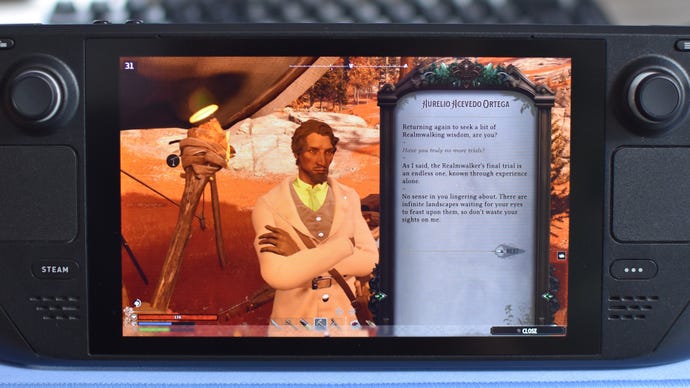
Nightingale on Steam Deck: the best settings to use
Why even bother with settings optimisations, when Nightingale’s Steam Deck experience is a litany of breakages and pratfalls? Not to be overly credulous of blog posts, but even a simple "We’re working on it" is more than we normally get when a PC game fails to stick its Steam Deck landing. At the very least, we can’t rule out the situation improving. Think back to Baldur’s Gate III – that was plagued by crashes on the Deck, and was fixed up practically overnight. What’s borked today may very well be un-borked tomorrow.
Besides, when it’s not freezing up, Nightingale can be made to run... tolerably, if not always smoothly. With the below combination of visual settings, I usually get 30-35fps in the more demanding forest and swamp biomes, while the more barren desert realms can produce over 40fps.
- Motion blur: Off
- Lumen – GI: Balanced
- Effects: Performance
- Foliage: Performance
- Post-processing: Performance
- Performance boost: Temporal Super Resolution on Quality
- Everything else: Balanced preset equivalent
Only the effects, foliage and post-processing settings really need chopping down to their respective minimums. I found that making further reductions, even to the GPU-heavy Lumen lighting, didn’t noticeably improve framerates. There are faster upscaling options as well, but TSR on Balanced seems to deliver the best balance of speed and sharpness. I wouldn’t recommend dropping lower, especially as a lot of Nightingale’s text and button prompts already appear miniscule on the Deck’s display; fuzzing them up further with a lower rendering resolution, which is what you get on faster upscaling quality settings, could make them downright unreadable.
Obviously, I’m not saying you should set about implementing these settings – or indeed, playing Nightingale on the Steam Deck at all – until it gets some patches. But as on desktops, the potential is there. Realising it might just take some time in the early access shed.

















