In true early access style, Nightingale’s PC performance feels like a work in progress
Perhaps this settings guide can help
Credit to Nightingale, I’ve been enjoying the early access form of Inflexion’s gaslamp fantasy survival crafter a fair bit more than I did its older stress test build. The UI is cleaner and tighter, and I’ve had more space to explore (and enjoy) the mysterious nooks of its magic 'n' moustaches world. There’s potential here, but it’s very much the raw kind, especially when performance needs as much work as it does.
Besides relying on upscalers like DLSS for truly smooth running, Nightingale currently has a serious stuttering problem, and bumping into an ugly graphical artefact or even a hard crash is worryingly common. I’ve pulled together an optimised settings guide (down below) so that you don’t need to drop the visual quality lower than is strictly necessary, but do keep in mind that this is early access with emphasis on the early.
The upside is there’s clear scope for these issues to be buffed out. While Inflexion CEO Aaryn Flynn is keeping Nightingale’s early access roadmap close to the chest, it apparently includes further UI refinements and improvements to the combat, so there’s evidently not much confusion about where the game needs the most TLC. Maybe performance and stability upgrades are already in the works and this whole article will be worthless in a week! Who knows!
If you’d rather just play Nightingale right now, though, here’s how it currently runs on various hardware, and how you can wring some extra frames out by tinkering with the settings.

Nightingale system requirements and PC performance
I’ve seen grimmer hardware requirements than Nightingale’s, to be sure. The need for at least 16GB of RAM might bother very low-end rigs but, really, 16GB should probably be the standard in this day and age. The listed CPUs are also pretty ancient, and the graphics cards don’t strike as unreasonable. Nightingale can look rather pretty indeed on its higher settings.
Nightingale minimum PC specs
- OS: Windows 10
- CPU: Intel Core i5-4430
- RAM: 16GB
- GPU: Nvidia GeForce GTX 1060 / AMD Radeon RX 580 / Intel Arc A580
- DirectX: Version 12
- Network: Broadband Internet connection
- Storage: 70GB (SSD required)
Nightingale recommended PC specs
- OS: Windows 10
- CPU: Intel Core i5-8600
- RAM: 16GB
- GPU: Nvidia GeForce RTX 2060 Super / AMD Radeon RX 5700 XT
- DirectX: Version 12
- Network: Broadband Internet connection
- Storage: 70GB (SSD required)
Since I had an old GTX 1060 knocking around, it plugged it into the RPS test rig (along with its usual Intel Core i5-11600K and 16GB of memory), finding it an appropriate GPU for the minimum rating. Running the Performance graphics preset at 1080p, with Temporal Resolution Scaling – Unreal Engine 5’s built-in upscaler – on Quality mode, I averaged a playable 40fps while pottering around a particularly demanding forest biome. With TSR on Balanced, that rose to 45fps.
TSR looks clean and sharp enough that having to enable upscaling at 1080p is more tolerable than it might otherwise have been. That said, I still wish developers wouldn’t make upscalers, which always have some kind of tradeoff, essential to game performance. Take the GTX 1060’s much newer descendent, the RTX 4060: this is a GPU made to blast through Full HD, but on Nightingale’s Ultra Quality preset and with native-resolution AA, it could only crawl to 32fps. Throw on TSR on Ultra Quality or DLSS on Quality, and that leaps to 40fps and 48fps respectively. I’m glad that these technologies work as effectively as they do, but ideally they’d remain an optional go-faster button, without leaving anyone who prefers native sharpness out of luck.
Even the RTX 3070 couldn’t get especially fast with Ultra Quality at native 1080p, averaging 40fps. That the same card could reach 73fps at 1440p, with the Balanced preset and DLSS on Quality, shows that hefty speed boosts are possible – they’re just hard to achieve without upscaling.

At least there’s another tool for ramping up framerates, even if it’s exclusive to RTX 40 series GPUs. DLSS 3 frame generation works well here, helping the RTX 4060 to jump from 58fps to 78fps at 1440p; that was with a combination of the Balanced preset and DLSS upscaling on Quality. The bigger, badder RTX 4070 Ti also wielded DLSS 3 to good effect at 4K. On Ultra Quality with DLSS set to Balanced, this GPU averaged 73fps with frame generation on and 53fps with it off.
Sadly, those of a Radeon persuasion will have to wait for their equivalent. Inflexion cut AMD FSR 3 support from Nightingale’s early access build mere days before it launched, citing crashing issues with the stress test version. It – or at least an older version of FSR, without frame generation – may be re-added in the future.
Really, though, a simple lack of available frames is not Nightingale’s problem. It’s the instability – the chunky stutters that can triggered by chopping down a tree, or mining some ore, or even just wandering through an unusually verdant swamp. Or the strange lighting behaviour that can produce a strobe-flashing sun or flickering shadows on trees and grass. Or the lurchingly sudden day/night transitions. Or the UI bugs that turn every hotbar icon into a spade until you mouse over them. Or the crashing, which thankfully is far rarer than these other snags, albeit more annoying.

Again, this is early access, so there’s little point in throwing a huff (and if I’m being totally honest, the spade thing amuses me). But the wonkiness does need addressing, and there’s no shortage of it to go around. At its worst, this lack of technical solidity can spoil the fun of Nightingale’s best bits: the otherwise wondrous spectacle of its Realmic Transmuters, magic plinths that can instantly rewrite a realm’s reality, is somewhat dented when the transition batters your framerate into the single digits.
On a more pleasantly surprised note, Nightingale can launch and run at 30fps (ish) on the Steam Deck. Which is nice! Games with a GTX 1060 among the minimum requirements can be a bit hit and miss in that regard. I’ll be putting together a separate, more detailed report on the Deck experience in the coming days, though remember that this is liable to change just as desktop performance is. In the same blog post that announced the FSR 3 removal, Inflexion claimed that although the Steam Deck is "considered an unofficial platform at this time," more comprehensive support for the handheld is in the works.
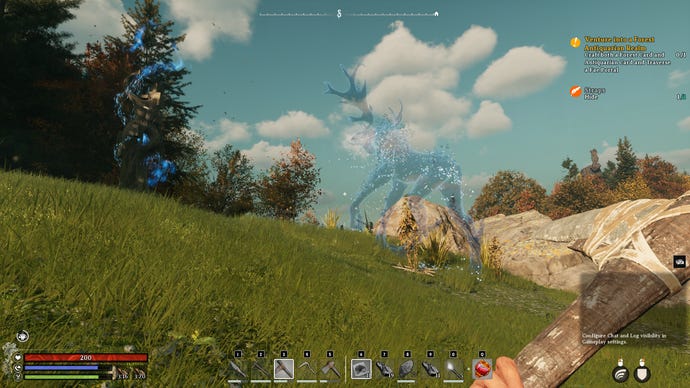
Nightingale best settings (early access edition)
Tweaking Nightingale’s image settings won’t cure its stuttering ailments, but can reduce their impact. In any case, I wouldn’t recommend just slapping on the Ultra Quality preset unless you’ve got the meatiest of beefy PCs.
The RTX 4060, which is once again on settings experimentation duty, varied between 32fps on Ultra Quality to 73fps on Performance (on 1080p with TSR set to native AA). Thus, there are major performance improvements for the taking, even before getting to those important upscaling options.
Using that 32fps result as a starting point, here’s how each individual graphics setting affected average performance. By picking out the speediest results and leaving the do-nothing settings, we can find a combination that quickens Nightingale’s pulse without – ideally – slashing its visuals to shreds.
Motion blur: This doesn’t affect performance either way, so toggle it at your preference. I left it off.
Lumen – GI: Instead of conventional ray tracing, Nightingale uses Unreal’s Lumen tech to bounce light around. It also presents us with a tough choice. The Balanced setting is significantly better-performing than Quality or Ultra Quality, upping that 32fps average to 40fps – but it also looks much worse, losing much of Nightingale’s pleasant fantasy ambience in the process. If your GPU can at all afford it, Quality might be a better option, even with its relatively minor performance uptick to 34fps.
Anti-aliasing: There is a small gain to be had here, with Balanced AA raising performance to 35fps, though there’s a visible loss in sharpness. Not ideal at 1080p, where clarity is already at a premium.
Effects: This, on the other hand, is worth dropping. Specifically to Balanced, which still looks decent, and got my RTX 4060 up to 39fps. The Performance setting only increased that to 40fps, so stick to Balanced.
Foliage: Another performance-heavy setting, with Balanced getting average performance up to 37fps. Worth doing.
Post processing: Just a little upwards movement here, with Balanced producing 34fps. I couldn’t see a visual quality difference, though, so you might as well drop it.
Shading: Balanced still only averaged 32fps, so you can leave this one cranked up.
Shadows: Surprisingly, lowering shadows had little effect on the ol’ frames per second. I got 33fps on both Balanced and Performance, so sticking to Ultra Quality might actually be fine.
Textures: Lowering textures didn’t improve performance for me one jot. Leave them up.
View distance: Again, cutting this to Balanced produced the same 32fps that Ultra Quality did.
Enable Vertical Sync: Leave this off, unless your monitor lacks AMD FreeSync or Nvidia G-Sync support. Those will do the same job, minus the input lag.
Frame rate limit: Set this at zero to, ironically, remove the cap. Otherwise you can set it to increments of 30fps, up to 120fps.
Nvidia Reflex Low Latency: Not really a graphics setting, but hey. Activate this if your setup supports it – it cuts input lag at no cost.
Performance boost: At last, the upscalers, and for once DLSS gets a run for its money. Not so much on performance – its best-looking Quality mode got the RTX 4060 up to 48fps, compared to Ultra Quality TSR’s 40fps and Ultra Quality Intel XeSS’s 43fps. But in terms of recreating the look of native rendering, TSR is actually very, very competitive with Nvidia’s tech. In one specific way, it looks even better: DLSS can exacerbate that flashing foliage issue, at least in certain lighting conditions.
DLSS Frame Generation: Nonetheless, here’s a good reason to stick with DLSS if you can support it. DLSS 3’s AI-generated frames slot seamlessly into Nightingale’s regularly rendered ones, and bumped the aforementioned 48fps average up further to 78fps. That’s more than double the original 32fps, after just a couple of toggles. Shame only the RTX 40 series is compatible.
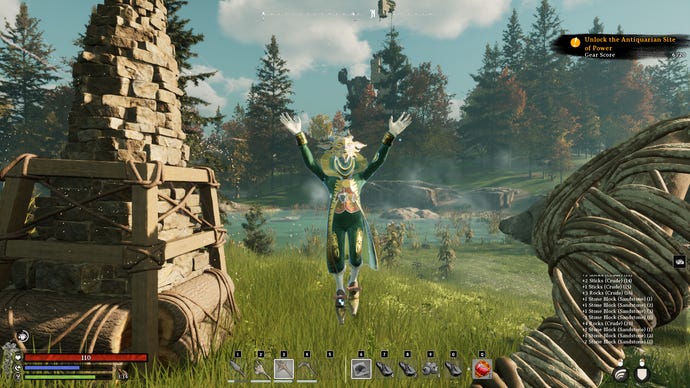
Crunch time, then: do we cut Lumen in exchange for more frames, and is TSR or DLSS the choicest upscaler? After literally sleeping on it, the decisions have been made. I officially deem – except just for now because it’s early access – these to be the Nightingale’s best settings.
- Lumen – GI: Quality
- Effects: Balanced
- Foliage: Balanced
- Post-processing: Balanced
- Performance boost: Temporal Super Resolution on Quality
- Everything else: Ultra Quality preset equivalent
Yep, I’ve got for Quality-level Lumen lighting. Balanced probably is better for lower-end PCs but the visual cost is stark, almost looking like a different game. And although I’m usually a sucker for the blend of speed and quality that DLSS so often delivers, I have been struggling to get over that flickering effect. Hopefully it’s a fixable thing, but for now, TSR is arguably the way to go. I’d juist suggest whacking it on Quality, rather than Ultra Quality, for a more sizeable framerate buff.
Still on 1080p, these settings netted the RTX 4060 a 55fps average, which is close enough to double what the Ultra Quality preset managed. Alternatively, if you’re more willing than I am to endure flashing trees, DLSS still has its uses. With its upscaling on Quality mode, the RTX 4060 reached 59fps, racing all the way to 90fps with frame generation on top of that. Oh, for want of less flickery leaves.





















