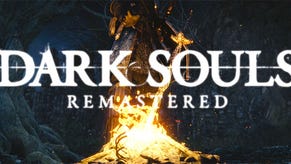The Fixer - How To Tweak Dark Souls
Wot I Tinkered With
Greetings RPSers. I'm Andrew Tsai, a dedicated PC gamer who has been meticulously cataloguing hacks and fixes for PC games over the last year. You may recognise me as that guy whose baby will only eat during Gangnam Style, or maybe you may of heard of PCGamingWiki, the website about fixing PC games which I administrate.
The aim of this new column is to help provide the very best experience out of any given PC game. Sometimes it'll be brand new releases, other times it'll be older games whose communities have come up with the goods over the months or years. Each article will focus on providing quality of life tips and improvements with recommendations on what mods to download, what fixes to apply and what pitfalls to expect. First up is Dark Souls: Prepare To Die Edition, which is on sale on Steam right now until Monday 6pm GMT at 33% off (£20.09/$26.79).
Dark Souls' existence on PC is a story of hope and disappointment. Petitioned by over 90,000 fans to bring the game onto PC from consoles, around the time that the Doublefine Kickstarter was gaining momentum, it seemed like a golden age when game developers were finally listening and giving gamers exactly what they wanted. However, fans were disappointed that even after all of the petition's noise and success, the Dark Souls developers weren't able to deliver anything more than a functional PC port, where traces of the game's console origins remain in plain sight. However, the dedicated PC gaming community worked together and fixed the most egregious problems, and even if there's much that can likely never be fixed, Dark Souls on PC has become a shining example of the PC gaming community can achieve.
Resolution
The most noticeable issue with Dark Souls is that the internal resolution is locked to the low resolution of 1024x720, and changing the resolution value in-game has no effect, other than changing the size of the output window. Thankfully, the DSfix mod from Durante unlocks the resolution to allow values such as 1920x1080, vastly improving the texture sharpness of the game:
1) download DSfix
2) disable in-game anti-aliasing (this causes game to render in a tiny box)
3) place the folder dsfix and the files DSfix.ini, DSfixKeys.ini and DINPUT8.dll< .strong> into the game directory - normally C:\Program Files\Steam\steamapps\common\Dark Souls Prepare to Die Edition\DATA\
4) adjust the game resolution in DSfix.ini using Notepad (for example, renderWidth 1366 renderHeight 768)
Another feature DSfix can unlock is the framerate cap of 30 FPS. However, this has several unintended side-effects, including broken collision detection and other gameplay problems, including falling through the earth when sliding down a ladder. You can unlock the framerate cap at your own peril by adjusting this value in DSfix.ini:
unlockFPS 1
Other strongly recommended improvements to add to DSfix.ini are:
borderlessFullscreen 1
Borderless fullscreen windowed allows seamless alt+tabbing by rendering the game window to cover the entire fullscreen, a feature that should be standard for all games. Remember to also set the in-game PC option to windowed mode as well to make this option work.
skipIntro 1
Skipping videos automatically saves time when booting up the game.
Controls
Dark Souls was designed to be played with a controller, and it's with a controller that you'll get the best experience with the game. The Steam store page states that a controller is “strongly recommended", and this isn't an exaggeration.
With the keyboard, the default keys are mapped very unintuitively, for example, the ‘End' key is used to access the menu rather than ‘Escape'. All tutorials and button prompts use the Xbox 360 prompts, with no keyboard prompts in sight. You'll need some mental agility to connect the fact that the prompt ‘A' refers to the keyboard key ‘Q' or that going back in a menu can only be done by pressing ‘backspace'. If you are determined to stick with the keyboard, it's recommended to keep this cheat sheet for all the keyboard commands on hand, courtesy of redditor Tru3Magic.
Dark Souls' mouse control feel very jittery to the point of unplayability and nausea, as it produces very unintuitive results when the camera collides with a wall or the floor. This can be somewhat alleviated by using DSMfix, a fix which maps the right analogue stick of a controller to the mouse. The fix introduces negative mouse acceleration, which causes the camera to turn slower the faster the mouse is swiped, but it still produces a much smoother (but still flawed) experience than with default mouse controls.
1) make sure DSfix is installed first
2) open DSfix.ini and change:
dinput8dllWrapper none
to
dinput8dllWrapper dsmfix.dll
3) download DSMfix and extract files to the same place as DSfix
4) use the dsmfixgui.exe interface to adjust settings such as sensitivity and mouse inversion
Save games
Thankfully, Dark Souls puts save games in an accessible place, and doesn't encrypt them or tie them to the Games For Windows Live account:
C:\Users\[username]\Documents\NBGI\DarkSouls\
I highly recommended setting up automatic save game syncing to a cloud service such as Dropbox, as Steam Cloud is not supported by this game. This would mean that even if you experienced a catastrophic hard drive failure, your 100+ hour save game would have already been automatically backed up to the safety of the cloud.
The simplest and fastest way to link (symlink) the Dark Souls save game folder to Dropbox is to use the excellent program GameSave Manager, which can detect save games automatically, and then link the save game folder to Dropbox folder in a single click using the ‘Sync and Link' feature. It's a fantastic feature and a great program, and it'll detect and link every single PC game there is.
Digital rights management
Dark Souls is available on Steam and on retail, and retails keys registers optionally on Steam. A Games For Windows Live account is required to play the game. After initially registering online, the game can be booted up without an internet connection, where the GFWL offline mode will be activated.
If you experience any network issues when connecting to the game's multiplayer mode, make sure that your network settings are working properly with GFWL by checking on your router that these ports are forwarded to the correct computer:
* TCP port 80
* UDP and TCP port 3074
* UDP port 88
* UDP and TCP port 53
* TCP port 443
For an up to date article on Dark Souls check out PCGamingWiki.com, the website which aims to list fixes for every single PC game in a single, user-editable resource.