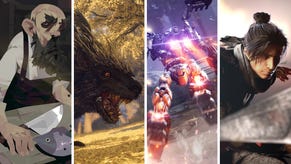Armored Core 6: Fires of Rubicon Steam Deck performance and settings guide
Mechanical engineering
Armored Core 6: Fires of Rubicon launches tomorrow with the distinction of being a FromSoftware game that isn’t missing a bunch of PC tech basics, with ultrawide and 120fps support welded on as standard. As I’ve been finding out, it’s also a fine fit for the Steam Deck: performance issues are few, controls translate comfortably, and it won’t hog too much space on a microSD card. Handheld life is good for Fires of Rubicon, even if it likes to keep yours brutish and short.
The customary Steam Deck settings guide is further on down, though rest assured that Armored Core VI is exponentially easier to get running smoothly than fellow August releaser Baldur’s Gate 3. Of the four graphics presets, only Maximum fails to produce a viable framerate, and I haven’t smelt the faintest fume of instability that can come with tricking Windows games into running on SteamOS.
Valve have already assigned 'Playable' status to Armored Core VI on the Steam Deck, seemingly stopping short of a full Verified certification due to some tiny UI text. Sure enough, there are a few menus that take some squinting to read properly, though I also never had to call on the Deck’s magnifier tool to make sense of anything. Same with the in-game HUD, which uses text and numbers of similarly short stature, but doesn’t present a truly serious problem on the 1280x800 screen.
It helps that Armored Core VI will quite happily run at this resolution natively – no upscaling required, something even a lot of the best Steam Deck games can't claim. By happily, I am talking more 30-40fps rather than a solid 60, but there will be parts where it can reach into the fifties with the right settings. Alternatively, you can accept a slightly lower framerate ceiling and dial down your Steam Deck’s screen refresh rate, saving on battery life and only missing out on the occasional extra stretch of smoothness. I’d actually recommend this, as with my Deck set to the default 60Hz – plus brightness and speaker volume both at 50% – the slidey mech shooter drained a full battery dry in 1h 42m. While that’s not the shortest you’d get from a richly-budgeted 3D game, it would benefit keenly from some stretching techniques, like lowering the refresh rate or entering flight mode.

Otherwise, Armored Core VI is raring to go on the Deck. Its default controller mapping is sensible and uses all correctly matching on-screen prompts, and it appears to run fine on standard Proton, without needing the aid of custom versions like Proton GE to fix problems. A marked improvement on Elden Ring, which took a bespoke Proton Experimental upgrade just to soothe its stuttering.
Armored Core 6: Fires of Rubicon: Best settings for the Steam Deck
Maximum might be the only preset that can’t pop out at least 30fps, but it is possible to get well above that while still engaging plenty of maxed-out individual settings. This custom approach is inarguably the best, as the High and Medium presets will both have missions take place within that 30-40fps range while making quality reductions that – given the neglible performance impact of settings like texture quality, effects quality, and shader quality – aren’t strictly helpful. The Low preset zips along, usually at 40-45fps, but again is uglier than it needs to be. Especially with its lack of anti-aliasing, a setting I implore you to keep on High.
After testing each one individually for performance impact, here’s the settings list I’ve come up with for optimal Steam Decking:
- Motion Blur: Off
- Shadow quality: Low
- Lighting Quality: Medium
- Volumetric fog quality: Low
- Reflection Quality: High
- Everything else: Maximum preset equivalents
These settings will generally put you in the 35-40fps range, verrrrrry slightly faster than the Medium preset while keeping Armored Core VI looking much tidier than it would at Low. While fine-tuning these selections, I kept seeing framerate dips accompanying big explosions, but that minor lighting quality reduction helps to steel it against them.

If you do use these settings, I’d repeat that lowering your Deck’s refresh rate is a worthwhile final tweak. Just hit the triple-dotted overlay button beneath the right trackpad, open the Performance submenu, scroll down to the Refresh Rate slider and set it to either 40 or 45. It won’t add hours and hours to battery uptime but, as Hidetaka Miyazaki would have said if he did supermarket ads, every little helps.