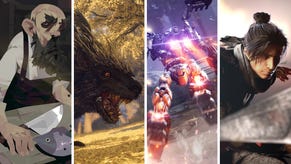Armored Core 6: How to save your loadout as a preset
How to save and load your build loadouts in Armored Core 6
want to load and save your own custom loadouts in Armored Core 6? It doesn't matter how solid your skills as a pilot, if you want to make your way through the 50-odd tough-as-nails missions that Armored Core 6: Fires Of Rubicon has to offer, you'll need to spend a lot of time adjusting your mech's loadout to suit each encounter.
To make that job much less time-consuming, From Software have added the ability to save your own mech loadouts so you can switch between them without going through the faff of manually switching your AC's guns and parts. Below we'll explain how to save your build loadouts in Armored Core 6 and how to load them at will.
How to save a loadout in Armored Core 6
Once you've perfected your mech design in Armored Core 6, you can save your loadout as a preset with the following steps:
- Exit out of the Assembly screen.
- In the Garage, navigate to AC Design -> AC Data.
- Click on a blank save slot in the AC Data screen.
- Give your loadout a name and click Confirm.
The AC Data screen is split into four User tabs, as well as a Preset tab containing the builds of various NPC Armored Cores you've encountered so far in the campaign. Each of the User tabs can house up to 40 loadouts, so you have plenty of space to build and save different mech loadouts so you can switch between them whenever you like.
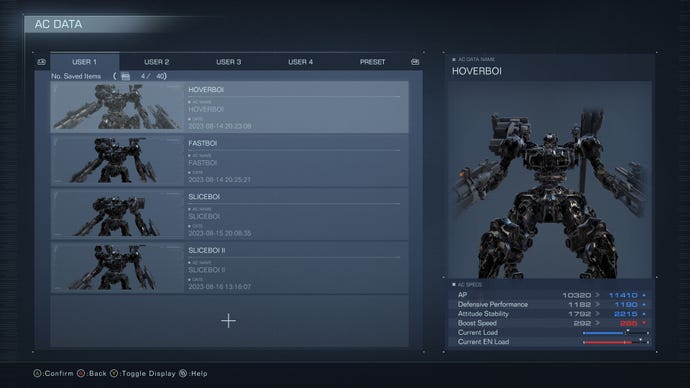
To load a loadout in Armored Core 6, just head back to the AC Data screen, select the loadout you wish to load, and click "Load". From this menu you can also change the loadout's name and the AC's name, as well as overwriting or deleting the save. You can also change the save location if you want to move it to one of the other "User" tabs.
That's all you need to know to start saving and loading your own custom preset mech loadouts in Armored Core 6. XXX