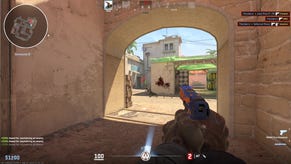How to make a CS2 jump throw bind
Here's the quickest and easiest way to create a CS2 jump throw bind
Want to know how to create your own CS2 jump throw bind? Jump throws have always been an important part of Counter-Strike, and the same is of course true in Counter-Strike 2. A jump throw is when you throw a grenade while you are jumping, allowing the grenade to go further.
Good Counter-Strike 2 players know all the best smoke lineups to help smoke particular areas of each map at the start of a round, and many of these smoke lineups require jump throws to be successful. In CS2, jump throws are available by default without needing any custom binds - but if you want to do a perfect jump throw every single time, then follow this guide on how to make a Counter-Strike 2 jump throw bind with ease!
How to jump throw in CS2
To jump throw in Counter-Strike 2, all you need to do is jump, and then throw the grenade at the apex of your jump. It may take a little bit of time to get the timing right (otherwise your grenade will not be fully accurate), but the margin for error is huge compared to CS:GO, so you may find you don't need to use a jump throw bind at all in CS2.
However, many players still prefer to use a jump throw bind in CS2 because it eliminates any need for timing, ensuring you do a perfect jump throw every single time; and also because it's simply what they're used to after hundreds or thousands of hours spent playing CS:GO.
With that in mind, the next section will teach you how to create your own CS2 jump throw bind in seconds.
How to make a CS2 jump throw bind
To create a jump throw bind in CS2, here's what to do:
- Open Windows Explorer and navigate to "steamapps\common\Counter-Strike Global Offensive\game\csgo\cfg".
- Right-click an empty space and select "New > Text Document".
- Name the new text document "binds.cfg", removing the default ".txt" at the end.
- Click "Okay" when Windows warns you about changing filename extensions.
- Open the new "binds.cfg" file in Notepad.
- Paste the below text block into the file, changing [KEY] and [KEY2] to whatever keys you prefer.
- Save and close the file, then launch Counter-Strike 2.
- Hit (~) or (`) to open the console.
- Type "exec binds" into the console and hit Enter.
- Close the console and play!
Here is the text to paste into your "binds.cfg" file:
alias "+jumpaction" "+jump;"
alias "+throwaction" "-attack; -attack2"
alias "-jumpaction" "-jump"
bind [KEY] "+jumpaction;+throwaction;"
alias "+runthrow" "+forward;+jump;"
alias "-runthrow" "-jump;-forward"
bind [KEY2] "+runthrow;+throwaction"
Once you've completed these steps, you can jump throw any grenade by equipping it, and then tapping your chosen keybind and left-click simultaneously, resulting in a perfect jump throw every time. The second keybind will also allow you to perform a running jump throw, which is necessary for certain grenade lineups on the various different CS2 maps.
That's all there is to creating your own jump throw bind in Counter-Strike 2! If you want to make sure you're completely ready to dive into the intensely competitive world of CS2, check out our best CS2 settings guide and our CS2 crosshair codes list!