How to fix Cyberpunk 2077 crashing on startup
Learn this very simple Cyberpunk 2077 crash fix
If you've been eagerly anticipating your first moments in the legendarily hyped RPG Cyberpunk 2077, but found the game crashing repeatedly on you before you've even reached the main menu, well you're in luck. In this quick guide I'll show you exactly how to fix the Cyberpunk 2077 crash on startup issue. Take a look below for the solution!
How to fix Cyberpunk 2077 crash on startup
It appears that a great many players have been experiencing crashes on startup of Cyberpunk 2077 on PC, notably while launching the game from GOG - CD Projekt Red's sister company and launch platform. After some testing it seems the cause of the crashes is the GOG Overlay, which is causing problems on initialisation.
To fix the Cyberpunk 2077 crashes, you need to disable the GOG Overlay. Here's how you do this:
- Open up the GOG launcher.
- Click the cog icon in the top-left corner and then click Settings.
- Navigate to the Game Features tab on the left.
- Un-tick the box next to Overlay.
- Exit the Settings screen and re-launch Cyberpunk 2077.
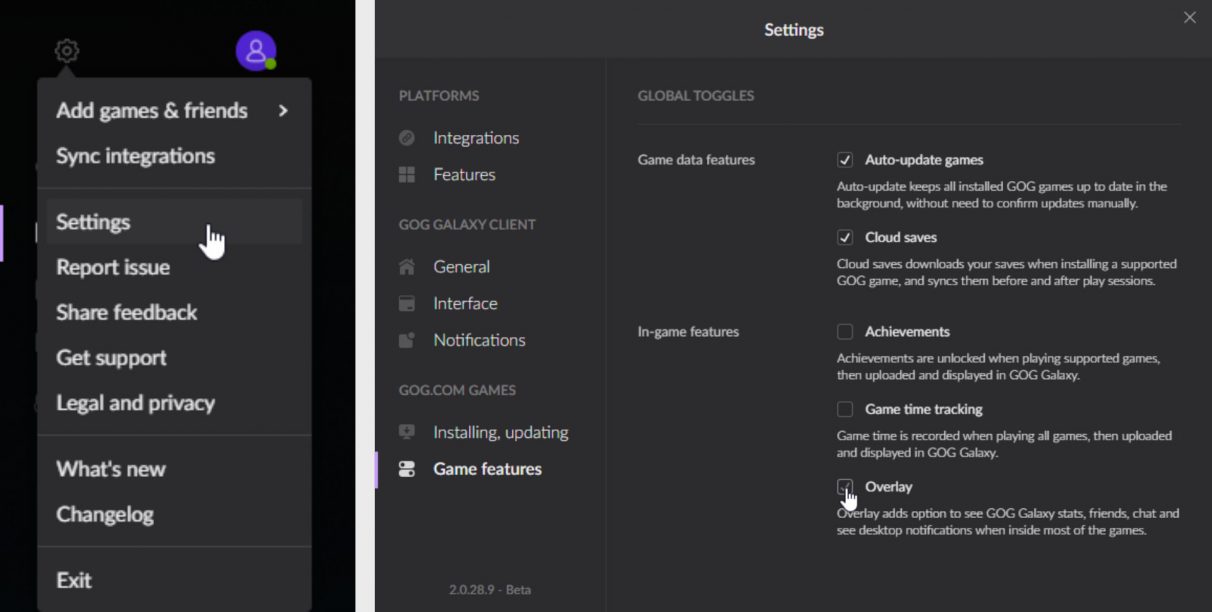
You should find that Cyberpunk 2077 will now successfully initialise and you'll be greeted with the main menu in short order. Nothing's better than a simple fix to an irritating problem, eh?
That wraps up this quick guide on fixing the frequent and widespread Cyberpunk 2077 crashes on startup. Now it's time to actually start playing! Why not plan out your journey a little with the help of our Cyberpunk 2077 character creation guide, or perhaps our Cyberpunk 2077 classes guide?










