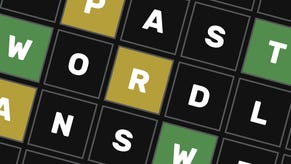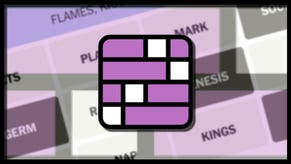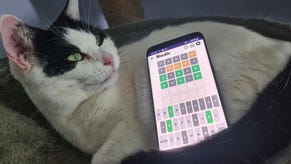League of Legends: Best quality settings
How to achieve the best quality settings in League of Legends.
When it comes down to the crunch, League of Legends is a brutally competitive game. This means it’s worth eeking out every advantage that you can, especially if those changes mean you’ll have a much smoother gameplay experience.
If you’re after a significant boost to your League of Legends performance, one of the first places you should turn to is the in-game settings menu. It’s in here that you’ll find the “Video Settings” menu, and the key to optimising the frames-per-second your rig will churn out.
While it might be a little intimidating to look at if you’ve never been one to tamper with default game settings, making a few important changes here is a straightforward process that can significantly impact your play - and with minimum fuss too.
Optimising your graphics settings becomes particularly important if your PC is struggling to run League of Legends. If you’re falling victim to frame rate hitches here and there, then this is the page that’ll sort you out.
Below we’ve put together a guide that’ll take you through how to change your League of Legends settings to get the best possible FPS out of your system, and gain a competitive edge over your opponents as a result.

League of Legends: Best quality settings
As far as graphics settings are concerned, it’s vital that you achieve 60 FPS even in the most intense moments. During chaotic teamfights where particle effects, abilities and all sorts are flying across the screen, you want the game to be running buttery smooth without any hitches at all.
The more frames-per-second you can squeeze out of your rig, the better your gameplay experience will be. It’ll influence the way you react and process things on-screen, plus any mistakes or errors in judgement will be down to you entirely (sorry about that!).
More great League of Legends guides:
- 1. Beginner Champs - LoL: Best Beginner Champions guide
- 2. Hotkeys - LoL: Best hotkeys and keybindings
- 3. Fast Levelling - LoL: How to level up fast
- 4. Mouse Settings - LoL: Best mouse DPI and settings guide
- 5. Aphelios - LoL: Aphelios guide
Here are all the changes you’ll want to consider making, depending on how powerful your rig is:
- First off, you’ll want to close any other programs you’re running. Browsers and other games can eat up a lot of CPU power, all of which could and should be channelled towards League.
- It’s best to play in Full Screen mode as your computer won’t have to keep background apps or images on show, which saves a little power.
- Keep your screen resolution set to your native monitor resolution, although you can lower it a little if your PC is really struggling.
- Anti-Aliasing isn’t vital, so switch this off for gains to your FPS.
- We’d recommend playing with a frame rate cap of 144, as League isn’t well optimised to handle the uncapped option. This’ll keep your FPS within 144 at all times, and if you’re not reaching this upper limit, you can always set a lower cap - as long as it’s within 60 FPS.
- Shadow effects are notorious for tanking your FPS. Turn this down to Medium or Low to save some frames.
- Character, Effects and Environment can be turned down to Medium if your computer’s struggling. You can set this to Low if your FPS isn’t quite there, but a word of warning - the game won’t look pretty (to say the least).
- As long as you’re getting competitive FPS (60+) you can set things quite high if your PC allows.
Video by Gidrah