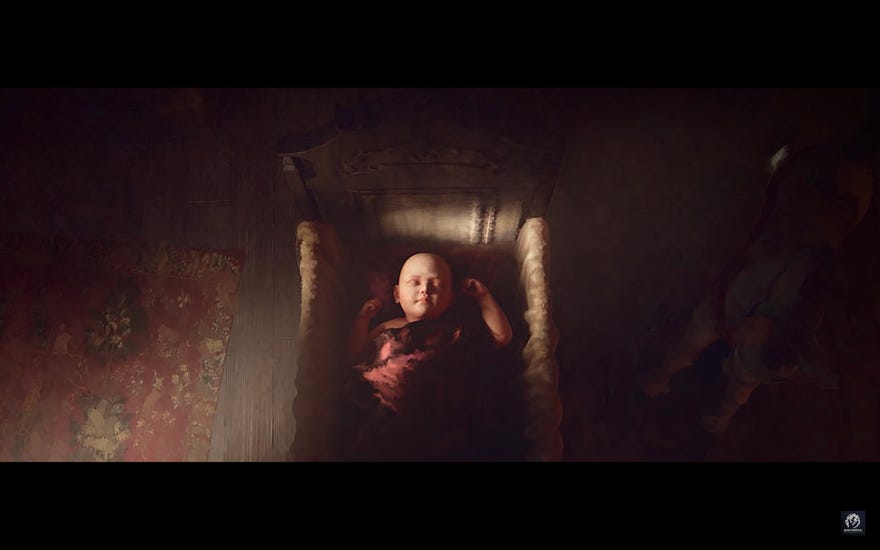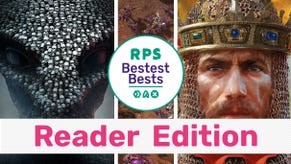Crusader Kings 3 launch issues: How to fix it if CK3 won't launch
Launch issues? Fear not.
Having trouble launching Crusader Kings 3? Crusader Kings 3, with its army-raising, dynasty-creating, and kinslaying, can keep you occupied for hours on end. That's why it came as a terrible surprise when my version of the game wouldn't open. Terrifying stuff. I fixed it though! Here's how to fix Crusader Kings 3's launch issues.
How to fix Crusader Kings 3's launch bug
Whether you're playing the game on Steam, Windows Store, or Game Pass, you might run into a few problems trying to launch Crusader Kings 3, stopping you from raising armies and exerting control over your empire. There are a few methods you can try to make it stop breaking on you though.
Terminate, Repair, Reset
The Game Pass version of CK3, as well as the Microsoft Store version, can be fixed in your Settings menu. This is helpful when you're able to open the Crusader Kings 3 launch menu, but pressing 'Play' doesn't work and you get a red triangle symbol next to it. Here's how to fix this:
- Go to 'Settings' by searching in the bar at the bottom left of your screen
- Click on 'System', the top-left option
- Select 'Storage' on the left-hand sidebar, and choose 'Apps & Features'
- Scroll down to Crusader Kings III, click on it, and select 'Advanced options'
- Terminate the app and try to launch it again. If this still doesn't work, try Repair, then Reset (which will delete your local CK3 data)
After doing this, attempt to launch the game again. One thing I noticed is that when you're playing CK3 on multiple machines, the game will try to sync between devices. Press cancel when it tries to sync your CK3 data, as this appears to mess with the game's launch sometimes.
Uninstall and reinstall
Have you tried turning it off and on again? Seriously though, this could help, although you will lose your save data. Either use the in-built uninstalling options in your chosen game launcher or enter your settings as described above. Instead of clicking 'Advanced options', just press the 'Uninstall' button, and reinstall as normal.
Make a shortcut and run as administrator
This is a bit of a weird one, but can work if all else fails. Running the game as an administrator can trick it into launching when it really wants to mess you around and fail, so give this a go if you're struggling with the other methods.
- Go to your launcher of choice and right click Crusader Kings 3
- Select 'Add/create desktop shortcut'
- Right click on the shortcut on your desktop
- Click 'Run as administrator' and then 'allow' if a permissions window pops up
- This will open the CK3 launcher menu as normal, so press Play and hopefully your woes will be dismissed
That's all the launch troubleshooting I've run into, but let me know in the comments if you've found another way to fix CK3's occasionally problematic launch issues. Once you've got it up and running though, check out some more guides, like how to do Crusader Kings 3's North Korea strategy, as well as the best starting rulers to pick when you boot it up for the first time.