Dragon’s Dogma 2 PC performance issues are a draggin’ slog
Tweaking settings only goes so far
Dragon's Dogma 2 is an RPG of many admirable qualities. I’m especially attached to my Arisen’s current pair of Pawns, one of whom speaks with the wonderfully stretched intonations of a pitch-shifted Matt Berry. Sadly, none of its achievements pertain to technical fidelity. While decent-looking, Dragon’s Dogma 2 takes some serious hardware to maintain consistently smooth performance, with lowered quality settings lending only the most limp-wristed of helping hands.
DLSS and FSR 3 upscaling are more effective, but this is one game where powering through the worst of its stuttering and framerate drops will take more than a musclebound graphics card. Not for the first time with an RE Engine game, Dragon’s Dogma 2 appears severely CPU-limited, so it really does demand a fully-upgraded rig to ward off sluggishness – especially at higher resolutions.
Improving performance isn’t a completely hopeless endeavour, but besides the FPS wobbles, there are some settings oddities that need navigating as well. I’ll cover all that and more in this guide; even if we can’t fix Dragon’s Dogma 2 ourselves, at least we can better understand its strangeness.

Dragon’s Dogma 2 system requirements and PC performance
The first sign of potential rough waters comes in the minimum specs, which are relatively high for simple 1080p. Unusually, the recommended specs then make an enormous jump up to targeting 4K, leaving fast 1080p and 1440p without much guidance. The lack of storage info is also a tad odd, though I can report that Dragon’s Dogma 2 is currently taking up a reasonable 60.53GB on my SSD.
Dragon’s Dogma 2 minimum PC specs
- OS: Windows 10 / 11 (64-bit)
- CPU: Intel Core i5-10600 / AMD Ryzen 5 3600
- RAM: 16GB
- GPU: Nvidia GeForce GTX 1070 / AMD Radeon RX 5500 XT (8GB)
- DirectX: Version 12
- Network: Broadband Internet connection
- Additional Notes: Estimated performance: 1080p/30fps. Framerate might drop in graphics-intensive scenes. Nvidia GeForce RTX 2080 Ti or AMD Radeon RX 6800 required to support ray tracing.
Dragon’s Dogma 2 recommended PC specs
- OS: Windows 10 /11 (64-bit)
- CPU: Intel Core i7-10700 / AMD Ryzen 5 3600X
- RAM: 16GB
- GPU: Nvidia GeForce RTX 2080 / AMD Radeon RX 6700
- DirectX: Version 12
- Network: Broadband Internet connection
- Additional Notes: Estimated performance: 2160p/30fps. Framerate might drop in graphics-intensive scenes. Nvidia GeForce RTX 2080 Ti or AMD Radeon RX 6800 required to support ray tracing.
Capcom might warn of FPS drops in advance, but that doesn’t make them any less frequent or acute. Only while wondering the wilds does Dragon’s Dogma 2 appear to run fine – once you enter any town, city, or even a particularly busy camp, a PC that was comfortably pulling 60-80fps can lurch down to 30-40fps, with momentary dips even below that.
To the minimum requirements’ credit, when I benchmarked the GTX 1070 within the game’s capital city of Vernworth, it did average 31fps on the Low preset at 1080p. But that was with my test PC’s Intel Core i5-11600K, which outranks the min spec’s Core i5-10600. And even then, that average was brought down by some horrid drops to around the 20fps mark.
Switching to newer, faster GPUs produced more causes for concern. The current-gen RTX 4060 could only average 47fps at 1080p with the High preset, and dropping to Low only bumped that up to 49fps. The RTX 3070 also revealed a weird lack of difference between minimum and maximum settings: at 1440p with the High preset, ray tracing enabled, and DLSS on Quality, it averaged 40fps, only 6fps slower than with the Low preset and ray tracing off (though with DLSS Quality still running).

There was also a startling lack of variance between higher-end GPUs. At 4K, with the High preset, ray tracing on, and DLSS on Quality, both the RTX 4070 Ti and the drastically more expensive RTX 4090 averaged 41fps. After ditching ray tracing and dropping from High to Low, the RTX 4090 still only produced 47fps, barely ahead of the RTX 4070 Ti’s 45fps. (Both cards also dropped into the low twenties during the particularly testy bits, which I think is the slowest I’ve ever seen an RTX 4090 go?)
Such similar results usually means that the CPU is the limiting factor, and so it appears to be in Dragon’s Dogma 2, with the RTX 4090’s GPU usage sometimes dropping as low as 50% with the Core i5-11600K. Sure, that’s not the most in-vogue processor, but still, it’s good enough for pretty much every other game on the market. Not to mention how extraordinarily rare it is to see CPU bottlenecking like this at 4K, where normally there are so many pixels to fill that the GPU is almost always to determining factor for how far performance can go.
To make sure, I built a new test rig based around the newer, faster, far more core-rich Intel Core i9-13900K. Sure enough, performance improved at all resolutions, with the RTX 4090’s 4K/High/RT on/DLSS Quality average shooting from 41fps to 64fps and the RTX 4060’s 1080p/High/RT off result boosted from 47fps to 61fps. Unfortunately, I was still seeing drops in GPU usage, so while Dragon’s Dogma 2 does benefit from a beefier CPU, it still doesn’t know how to make the most of premium hardware. And even if ray-traced 4K is a relative luxury, the fact that it needs over £2100’s worth of CPU and GPU parts just for 60fps isn’t very reassuring.

To recap thus far, then, Dragon’s Dogma 2 suffers a performance collapse every time you go near a settlement, likely doesn’t make the most of your hardware, and allows for only small framerate improvements by dropping the quality settings. Oh, and I perhaps being overly kind when I said it runs mostly fine in the wilds, as there’s an ever-present risk of smaller stuttering that (as far as I can tell) can’t be fixed on the player’s end.
But what of those settings oddities? The first of these actually provides a glimmer of hope, even if it probably shouldn’t exist in the first place. Basically, the Low preset doesn’t actually set the lowest possible settings. Besides leaving several visual options on their own respective High toggles, it changes the ambient occlusion setting from SDFAO to SSAO, which in my testing ran slower than the High preset equivalent. Capcom, that’s not how Low settings work. The hope comes from there being greater opportunity to claim some frames back through further fine-tuning, though temper your expectations for this as well. With everything set to their true lowest qualities, my RTX 4060/Core i9-13900K PC averaged 74fps at 1080p, which was only 7fps faster than with the Low preset as it comes. CPU limitation remains an issue, too: with the RTX 3070 back on the Core i5-11600K setup, the difference between the Low preset and the manually-adjusted lowest settings was just 1fps in the latter’s favour.
Also not ideal: FSR 3 is here, but only as an upscaler, with its frame generation feature completely MIA. AMD’s frame gen might not be on par with that of Nvidia DLSS 3, but in a game that clearly struggles to reach truly high framerates through conventional means, it would have been worth a shot.
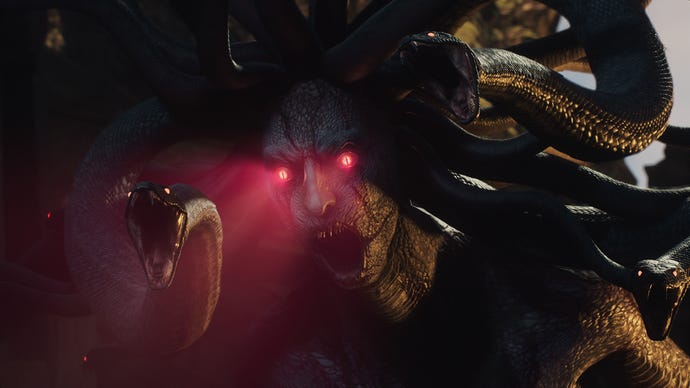
What isn’t worth bothering with right now, and likely for the foreseeable future, is attempting to play Dragon’s Dogma 2 on a Steam Deck. For one, the APUs powering both the standard and OLED models simply don’t have the strength to contend with the dual issues of high graphics demand and brutal CPU dependency. Second, something is properly broken with the settings menu on the Deck. It defaults to enabling DLSS, despite the hardware lacking DLSS support, and then greys out the option to change it, so disabling DLSS and/or switching to FSR is impossible. Okay! Cool! The display resolution settings are scared and confused, too – 1280x720 is properly proportioned, but switch to the native 1280x800, and Dragon’s Dogma 2 simply squishes the images into the same 720p vertical height.
Not that an 800p resolution or functioning FSR would help, as rock-bottom quality settings only get the Steam Deck to 9-10fps. It's a no-go, basically. Dragon’s Dogma 2 might be wonky on desktop PC, but at least it runs.
Budget gaming laptops are a better bet than the Deck as well, though still might not be enough. I tried an MSI Thin GF63, coming equipped with an RTX 4050 GPU and Intel's Core i5-12450H, and it averaged a sort-of playable 27fps through minimum settings and DLSS on Performance mode. I still saw troughs as deep as 18fps, mind, while wandering through Vernworth's courtyards.
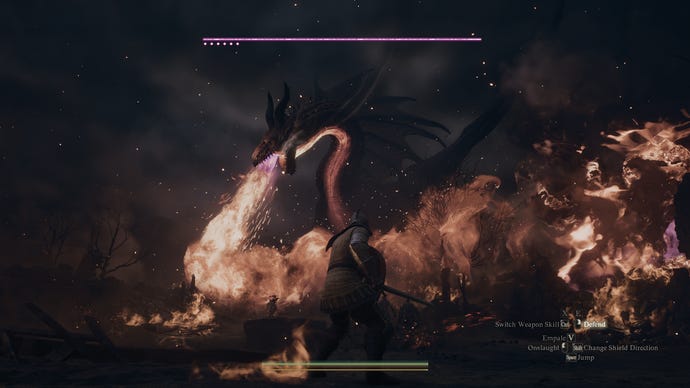
Dragons Dogma 2 best settings guide
Real talk? There’s probably nothing you can do to totally prevent the steepest FPS drops that occur within busy areas. I have, however, managed to scrape together a set of settings which at least prevents Dragons Dogma from plummeting into that sub-30fps danger zone as often.
It’s not a case of cutting every single quality setting, either, as some options have little to no effect on performance either way – meaning you can keep them turned up, and avoid hurting the visuals when you don’t need to.
To find out how each individual setting can help (or harm), I plugged in the RTX 4060 to my Core i9-13900K rig, loaded up Dragon’s Dogma 2 at 1080p, and tested how reducing each one changed the High preset’s 61fps. I appreciate the combination of a mid-range GPU with a silly-money, 24-core CPU is an unlikely one, but dammit, I need variance for this experiment to work, and it ain’t forthcoming on the Core i5-11600K.
Dynamic resolution: As ever, I recommend you ignore dynamic resolution options. The sudden drop in sharpness is always far more offputting than permanently lowered settings, and upscaling is an altogether better use of rez-altering anyway,
FidelityFX Super Resolution 3: Without its frame generation capabilities, FSR 3 must rely on upscaling alone to boost performance. I got up to 64fps with it on Quality and 65fps on Balanced, which only look like small increases, but are still worth taking as they help smooth out FPS drops and the worse stutters.
DLSS Super Resolution: I got 64fps on Quality mode, with sharper image quality than FSR 3 provided. Use this if your GPU supports it.
DLSS Nvidia Reflex Low Latency: Not actually a graphics setting, but you may as well set this to On+Boost. It reduces input lag with no drawbacks.
Upscale sharpness: Leave this on its default value, 4.
Rendering mode: I claimed a boost up to 65fps by switching this from Progressive to Interlaced, but at the cost of introducing a hideous fuzz effect on the entire screen. As much as Dragon’s Dogma 2 needs extra frames, I’d still leave this on Progressive.
Image quality: Resolution scale by another name. As with Dynamic Resolution, don’t bother -lowering it beneath 5, the default, will make the whole game look noticeably blurrier. At least FSR and DLSS make an effort to replicate native rez quality.
Ray tracing: This is a tougher call than I initially thought. Enabling ray tracing does cost some FPS, but it makes Dragon’s Dogma 2 look considerably better, and since the RTX 4060’s average framerate only dropped to 53fps, it wasn’t exactly brought to its knees. That said, it did make those city/settlement performance drops even worse, while exacerbating the general stuttering problem. With regret, RT effects are therefore best left disabled.
Ambient occlusion: Leave this on SDFAO. SSAO, despite coming under the Low preset’s purview, actually ran 1fps slower on average.
Anti-aliasing: It doesn’t hugely matter what you select here, as ideally you’ll be using DLSS or FSR 3, which include their own anti-aliasing. If you do want to go with fully native rendering, though, the default TAA offers the best balance of looks and performance. TAA+FXAA is ever-so-slightly sharper, but slower as well.
Screen space reflections: My RTX 4060 gained an extra 1fps by disabling reflections, though I’m not convinced that’s worth the quality loss. Keep ‘em enabled, I say.
Mesh quality: This is worth dropping to Min. Although the 63fps I got with it is only a couple of frames faster, it’s hard to see the drop in quality, so you may as well take the extra performance.
Texture filtering: I did get a 2fps uptick by switching from High (ANISO x4) to Low (Bilinear), but as with disabling screen space reflections, drop in quality is so visible that I’d rather just give those frames up.
Texture quality: This, on the other hand, you can cut. I settled on lowering from High (2GB) to Medium (0.25GB), performance rising to 63fps in the process.
Grass/tree quality: In yet more settings-based weirdness, the High preset sets foliage quality to Low. I tried it on High, and performance fell to 60fps, so I’d stick with Low.
Resource-intense effects quality: Even it it only got my RTX 4060 a single bonus frame per second, this setting can still be dropped from High to Low without spoiling much.
Shadow quality: Here’s the biggest non-upscaling setting of the bunch, dragging the RTX 4060 up to 64fps on Low. I think that’s fine – the lower-rez shadows don’t look too bad.
Shadow cache: This doesn’t affect performance one way or the other.
Contact shadows: Again, there wasn’t even a single FPS difference between having contact shadows enabled or disabled. Thus, enable them.
Motion blur: I’ll happily drop motion blur for free, though in this case it did grant an extra 1fps after disabling.
Bloom: No effect.
Depth of field: No effect here either.
Lens flare: Has an effect. Just kidding, no effect again.
Lens distortion: Also no effect, though I understand a lot of folk dislike the blurring effect of chromatic aberration, so feel free to disable it as a matter of taste.
Subsurface scattering: Nil effect, mon ami.
Motion quality: One last bit of that-makes-no-sense for the road: lowering motion quality also reduces performance! To the tune of 61fps on High to 59fps on Low, in my case.

I’ll cop to this settings guide leaving a few potential framerate sources on the table, but then even with a game as tough to run as Dragon’s Dogma 2, the aim of these is never to make a game look ugly – it's to make it run better while making as few visual compromises as possible. With that in mind, should you find yourself struggling, give these a try:
- DLSS Super Resolution/FSR 3: Quality
- DLSS Nvidia Reflex Low Latency: On+Boost
- Mesh quality: Min
- Texture quality: Medium (0.5GB)
- Resource-intense effects quality: Low
- Shadow quality: Low
- Motion blur: Off
- Everything else: High preset equivalent
Averages-wise, this combination got my RTX 4060 rig up from 61fp to 66fps. No, that is not a big increase. But hidden within that average figure are several individual moments where the FPS drops weren’t as severe, and the stuttering not quite as frequent, as they were with the High preset. As such, it felt somewhat smoother, even if there were other, faster-running sections where the difference was less stark.
And yet, I'm painfully aware that the secret ingredient in this settings recipe is, essentially, upgrading to a much more powerful Core i9 CPU. Lesser chips may only be able to toil to even smaller gains, barring some kind of borderline miraculous performance patch from Capcom.













