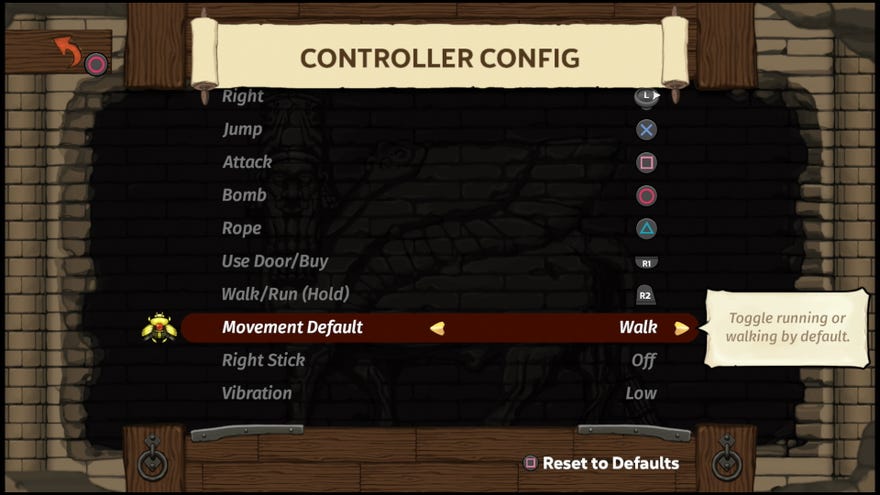Spelunky 2: how to turn off 'always run'
Sometimes, speed is damaging.
Spelunky 2’s run function is on by default, but this can make it a little tougher to make the intricate movements required of you in the game. Thankfully, this isn’t the only way to play.
Here’s how to turn off the ‘always run’ function in Spelunky 2.
How to turn off auto-run in Spelunky 2
In order to turn off auto-run in Spelunky 2, find your way to the options menu. This can be found either from the main menu underneath ‘Play’ and ‘Online’, or after pausing the game at any time. Here’s which options you should look for:
- Click on the ‘options’ menu
- Navigate down to ‘Controls’
- Scroll to near the bottom of the menu
- Set ‘movement default’ to ‘Walk’
It’s that easy! Now your spelunker will be trundling along at a much slower, more casual pace.
How to toggle walk and run
Now you’re walking, it doesn’t mean you can’t run. In fact, whichever you do more should be put as the default option, and while you’re on the controls menu, you can check which button is bound to toggle the two.
For me, it’s R2 on the controller, and that’s the default button mapping too. Holding this button down switches between walking and running, so if the default is set to auto-run, then R2 makes you walk and vice versa.
If you’re still struggling, we have a few more handy pages to help you out, including our guide on Spelunky 2’s turkeys, as well as advice on required items for shortcuts in Spelunky 2.