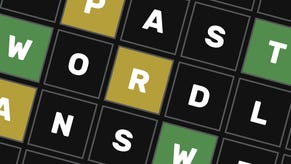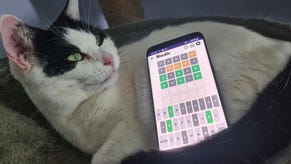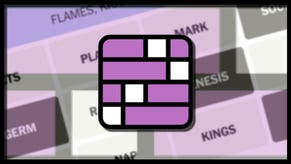How to save your game in No Rest for the Wicked
Here is how to save your game in No Rest For The Wicked
Wondering how to save in No Rest For The Wicked? As a challenging ARPG, No Rest For The Wicked makes you manually save at specific points of the game. These save points are called Cerim Whispers and look like glowing blue wisps.
Join us as we go through how Cerim Whispers work in No Rest For The Wicked and where to find the first few available in the opening area of the game.
Where to save in No Rest For The Wicked
As mentioned above, to manually save your game in No Rest For The Wicked you must interact with a Cerim Whisper, which looks like a blue ball of light.
There are several of these throughout the game, we've marked the first two on the map below to help you get your bearings in the opening Mariner's Keep area. Once discovered, they will look like white whirlpools on your map.
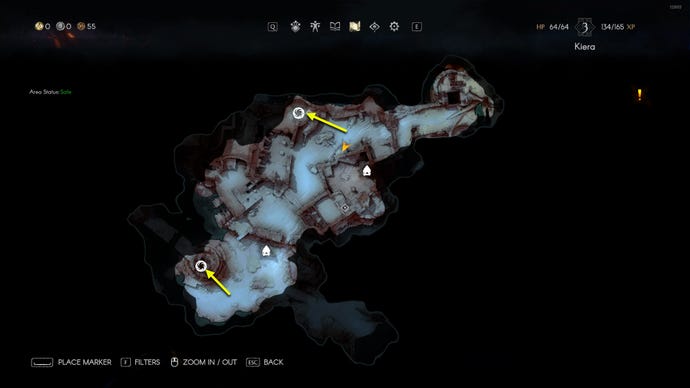
Upon death, you'll respawn at the last Cerim Whisper you encountered, similar to the Sites of Grace in Elden Ring. Unlike Elden Ring, however, the enemies won't respawn right away. You'll also notice that the more you die and respawn, the more your equipment will degrade and will need to be repaired.
Cerim Whispers will respawn you back to full health but will not heal you on the go, you'll need to eat food to do that. You can cook food (which will replenish more health than raw ingredients) at any campfire in No Rest For The Wicked.
Remember to interact with a Cerim Whisper before quitting your game, even if it is one you have already activated. Otherwise, your progress will be lost. To quit your game, enter the main menu via TAB on a PC or Start on a controller, then select the door icon.
That rounds off our guide to saving your game in No Rest For The Wicked. For more No Rest For The Wicked tips and tricks, see our guide to the best stats to level up first in the game or see our guide to repairing equipment.