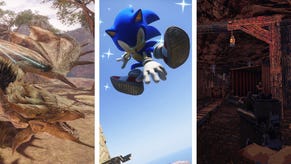Monster Hunter Rise failed to save bug: how to follow Capcom's fix
How to install the patched version of Monster Hunter Rise and follow the recommended solution
Want to know how to fix the "failed to save" bug in Monster Hunter Rise on PC? Since the PC port of Monster Hunter Rise launched last week, many players have unfortunately found themselves unable to play thanks to a game-breaking bug that crashes the game on start-up. Known as the "failed to save" bug, the issue stems from the game being unable to generate a save file, leaving players stuck in an infinite loop on the start-up screen.
Update: As of January 21st, Capcom have released a patch which aims to resolve the "failed to save" bug. Ver.3.6.1.1 seems to have resolved the issue for many — if not all — players whose save was affected.
How to fix the Monster Hunter Rise "failed to save" bug
Monster Hunter Rise Ver.3.6.1.1, released on Steam on January 21st, is intended to resolve the "failed to save" issue, and it seems to have met with some success. Though some players who were experiencing the issue continue to report being unable to play, many are now reportedly able to start their game at long last.
In their latest dev post on Steam, Capcom clarify that players who were affected by the "failed to save" bug need to complete a few extra steps after downloading the patch (though players whose games were already working don't need to worry about these extra instructions).
After installing Ver.3.6.1.1, players who experienced the "failed to save bug" should complete the following steps:
- Disable the Steam Cloud service by opening up Monster Hunter Rise in your Steam Library and selecting [Properties] > [General] > [Steam Cloud]. Disable Steam Cloud and quit the game to allow the change to take effect.
- Delete save data from the local files by opening this folder on your computer: C:\Program Files (x86)\Steam\userdata\(User ID)\remote\. Back up the sub-folder named 1446780 to another location, then delete the original from the folder.
- Launch the game to create new saved data.
- Close the game, and re-enable the Steam Cloud service as outlined in Step 1.
- The next time you launch the game, select [Upload to the Steam Cloud] in the dialogue window that appears.
Capcom also note that users who have updated their game to Ver.3.6.1.1 will no longer be able to match in Monster Hunter Rise multiplayer with people who are still using other versions. However, I've checked this out on Steam, and the update is due to install for everyone on January 22nd unless it's specifically disabled, so the issue of not being able to match with your friends shouldn't persist for too long in most cases.
What other workarounds do Capcom suggest?
Prior to launching the patch, Capcom posted a short blog to Monster Hunter Rise's Steam page briefly outlining the issue, as well as suggesting a couple of possible work-arounds. Judging by the comments, neither solution was particularly successful for most afflicted players, but here is the official word on what to try if the update alone didn't fix the problem for you.
Method 1: Clear out your saved data from the demo and reboot your PC
Many of the original troubleshooting steps have been incorporated into the patch fix, but a couple of their other suggestions might still be worth a try if you're one of the unlucky few who still can't play.
First, if you played the demo before launch, try following Step 2 of the patch fix again, this time for a folder named 1641480. This is your saved data from the demo version, and there was some suggestion that it might have interfered with the full game's saves. Again, be sure to back up the folder before deleting the original, since there's no need to lose your demo progress if it turns out not to be the culprit.
Finally, as per the final step of the original troubleshooting method, try rebooting your PC. I can confirm that just restarting has worked for me on a couple of instances when MHR failed to start up properly — although I should clarify that I wasn't seeing the dreaded "failed to save" bug, but rather one of its lesser relatives. Hey, sometimes you get lucky and turning it off and on again actually works.
Method 2: Check your controller
Capcom have also suggested that certain gamepad set-ups might be to blame for the issue. If you're playing on a controller, the official suggestion is to use caution and ensure you're not simply pressing the back button by accident.
Per the official advice: "If the Controller Button Icon Type is set to 1 or 2, the default confirmation button is A. If it is set to 3 or 4, the default button is X. If it is set to 5, the default button is B. You can also use the F key on the keyboard."
So make sure you're pressing enter instead of back, basically. I've been playing MHR with mouse and keyboard, but I'm pretty sure that at least makes sense for the various controller set-up options.
Still, it's quite hard to believe that so many people could have been simply pressing the wrong button on their gamepad — and it doesn't explain why they'd be seeing the "failed to save" error message if that's all it was. But it's probably useful to be aware of this quirk nevertheless.
What causes the "failed to save" bug in Monster Hunter Rise?
Capcom have yet to officially comment on the root cause behind the bug. Anecdotal reports suggest that the problem is more common among Acer PC and laptop owners, though we also know that the bug can seemingly occur on PCs of any make and model. Others have blamed the inclusion in the PC port of the controversial Denuvo anti-cheat software, though again this is unconfirmed.
That's the latest on fixing the "failed to save" issue in Monster Hunter Rise on PC — if you were experiencing the issue, I hope it's resolved for you now. If your game is up and running at last, be sure to check out or Monster Hunter Rise best weapons guide and our tips for beginners page to help get you up to speed. If not, we'll be keeping an eye out for more potential fixes, and if we see any more news, we'll update this page. In the meantime, if you're experiencing other issues with getting the game working, our hardware editor James has put together a comprehensive guide to the system requirements and best performance settings for Monster Hunter Rise on PC.