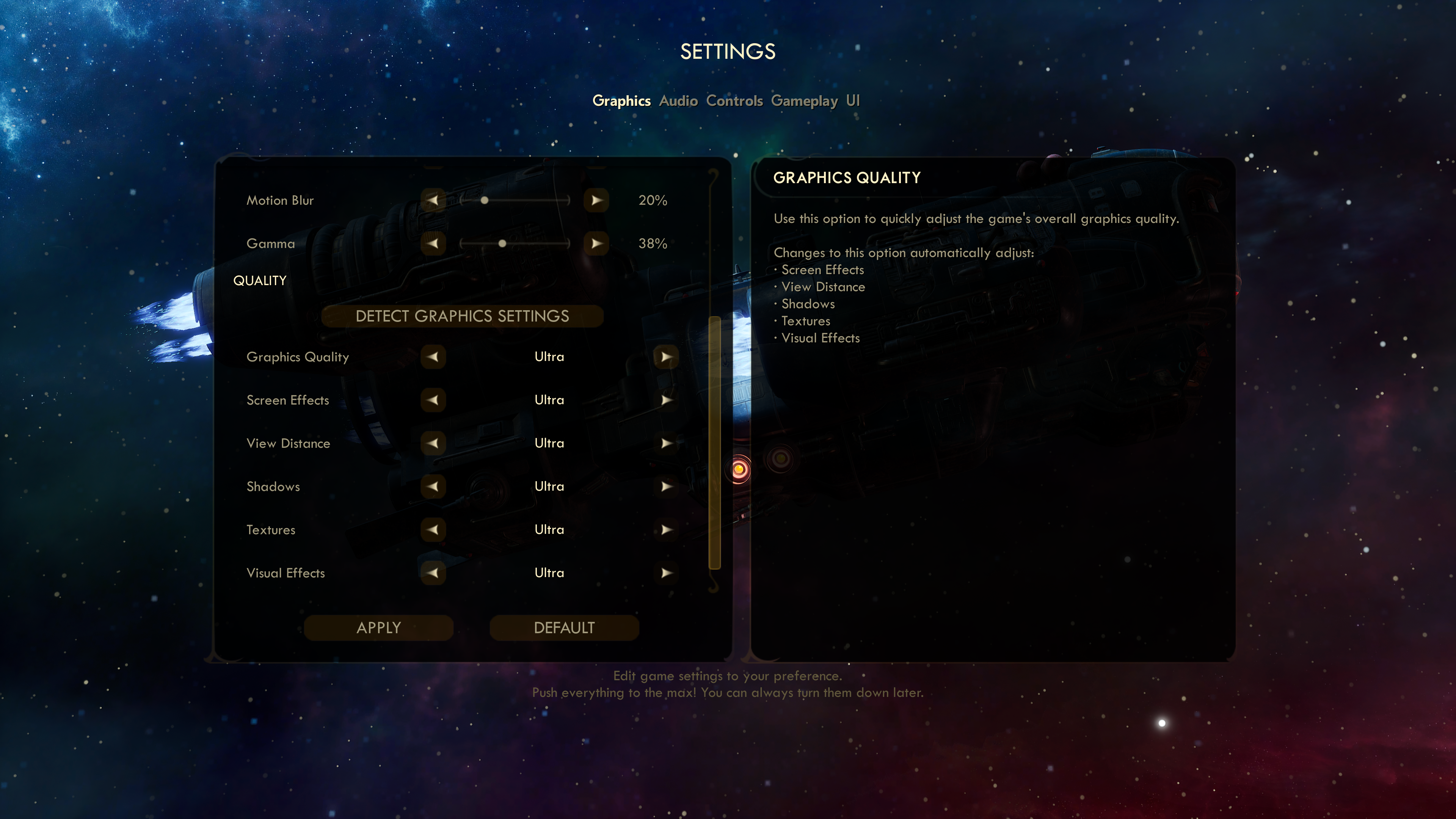The Outer Worlds PC requirements and how to get the best performance
Out of this world
The time to take a trip to The Outer Worlds has finally arrived. Not to be confused with the Outer Wilds, you understand. Oh no, that's a different space shuttle bus altogether. The Outer Worlds is Obsidian's new intergalactic RPG, the folks wot made Fallout: New Vegas and Pillars of Eternity, and I've been taking a look at how well it runs on PC. The answer, you'll be pleased to hear, is pretty darn smooth. As with most big games these days, though, there are always ways to help improve performance if your PC's struggling a bit. So read on, fellow space travellers, to see what top tips you can employ to boost the game's frame rate right up into the next galaxy.
The Outer Worlds PC requirements
As you can see below, The Outer World's PC requirements are pretty low, so you should be able to get a decent level of performance even if your PC is getting on a bit. Indeed, while Obsidian haven't been very forthcoming about exactly what kind of performance you can expect to see from the below PC specs, I think we can make a pretty educated guess that the recommended PC requirements for The Outer Worlds are for 1920x1080 resolutions at 60fps.
From my own tests, I can confirm that a 6GB Nvidia GeForce GTX 1060 will get you at least 60fps on Ultra graphics settings at 1920x1080, if not slightly nearer 70fps for those with high refresh rate monitors, so even lower-end cards should be able to get smooth frame rates at this resolution.
Minimum PC requirements:
OS: Windows 7 64-bit
CPU: Intel Core i3-3225 / AMD Phenom II X6 1100T
RAM: 4GB
Graphics card: Nvidia GeForce GTX 650 Ti / AMD Radeon HD 7850
Storage: 40GB
Recommended PC requirements:
OS: Windows 10 64-bit
CPU: Intel Core i7-7700K / AMD Ryzen 5 1600
RAM: 8GB
Graphics card: Nvidia GeForce GTX 1060 (6GB) / AMD Radeon RX 470
Storage: 40GB
The Outer Worlds: How to get the best performance
Hop over to The Outer Worlds' Settings menu and you'll find The Outer Worlds' graphics options in the Quality section of the Graphics tab. Admittedly, there aren't that many to choose from here, which doesn't leave us a huge amount of wiggle room to try and eke out a bit more performance from it. Indeed, there are just six graphics settings to tinker with here, as you can see from the screenshot below.
In terms of overall graphics quality, there are five presets to choose from here: Low, Medium, High, Very High, and Ultra. You can see what they all look like below (click to enlarge). The good news, though, is that Low still looks pretty swanky in The Outer Worlds, as everything from the overall environmental detail to character textures remains pretty high across the board. The only real difference between each preset is the quality of its light and shadows. Everything else is pretty similar.





That's good, as it helps us narrow down which settings you can turn down in order to increase performance. And yep, you guessed it, it's time to whack down the old Shadows option. On Ultra, for example, I saw an average frame rate of around 70fps on my GTX 1060 at 1920x1080, but when I knocked Shadows down from Ultra to Medium, I saw my average frame rate shoot up to around 85fps.
None of the other settings had nearly as big an impact as this, so cutting down on the game's shadows is definitely the quickest way of giving your frame rate a quick boost. Otherwise, you might as well just bung everything down to the next preset.
If that's not good enough for you, then I'd recommend adjusting the 3D Resolution setting as well, which is just below the resolution options further up the Graphics menu tab. This renders the game at a lower resolution, helping to take some of the load off your GPU, but then scales it back up again to match your chosen resolution, giving you the illusion of, say, 1920x1080, while actually rendering it a bit lower.
Naturally, leaving it at 100% will render it at whatever resolution you've set in the main Resolution tab, but you can adjust it in 1% increments to whatever percentage you like, letting you render the game at things like 97% of 1920x1080 or 2560x1440, 82%, 63% or 39%. You can even take it down as far as 17% of your chosen resolution if you really want to, but I wouldn't recommend it. After all, you want to stick as close to 100% as possible here, so try taking it down a couple of per cent at a time and see how you go.
For more info on how to get the most out of the game itself, do check out Ollie and Dave's The Outer Worlds guide, which has all the tips and tricks you could possibly want for when you're first starting out, including:
- The Outer Worlds Skills - You only get one shot at setting up your first character, so this guide will ensure you pick the right attributes and skills first time!
- The Outer Worlds perks & flaws - Perks are extremely powerful ways of improving your character. Learn how to make best use of them (and the associated Flaws system!).
- The Outer Worlds Companions - Learn all about the six Companions dotted about The Outer Worlds, how to find and recruit them, and how useful they can be.
- The Outer Worlds Weapons - Make sure you're well-equipped for the fights ahead with our wepaons guide, which will explain weapon types, damage types, and much more!
- The Outer Worlds Armor - Just as important as weapons is your choice of Armor. We'll go over how Armor Rating actually works, and the different types of Armor available.
- The Outer Worlds Mods & Workbench - The Workbench is one of the most useful tools at your disposal for upgrading your gear. Learn how to make full use of it here!
- The Outer Worlds TTD Debuffs - It's not quite the same as VATs in Fallout, but the TTD has its own uses that you should learn how to use effectively.